Platforms love a UI update - and suddenly a simple task becomes a scavenger hunt.
Submit your email below and get notified when this guide + other key platforms change - and keep scavenger hunts to the fun kind.
By submitting you agree we can use the information provided in accordance with our privacy policy and terms of service and to receive relevant updates and occasional promotional content from Leadsie. You can unsubscribe at any time.
Clients struggling to share access to their
accounts? Get the access you need in minutes with a free trial of Leadsie.
Approved by Meta, Google & Tiktok
Keep access to accounts if you cancel
Secure & 100% GDPR compliant

With easy one-link access requests for 13+ platforms your campaigns can go live in minutes, not days. Start free today.
Approved by Meta, Google & Tiktok
Keep access to clients' accounts if you cancel
Secure & 100% GDPR compliant



Managing a Facebook Page for your business or your clients and can't figure out who is the Page owner or admin?
If your business Page was set up by a previous marketing agency, freelancer, or ex-employee, it doesn't mean all is lost or that you have to create a new Page. We'll show you the three ways to see who has access to a Facebook Business Page, either manually or automatically.
And after you've figured out who has permissions to add new people, we'll briefly cover the next steps to access and manage the Page, too 🙌
The method you choose depends on a few factors:
1. Pages that are part of a Business Portfolio:
This is the most common scenario. Access is controlled through Meta Business Suite. The standard settings might not show individual users, so you'll need to use method 1 (via Business Suite) to check users and access.
🔗 Related article: What’s the Difference Between Business Portfolio and Business Suite?
2. Individually managed Pages:
If the Page is managed on its own (not connected to a Business Portfolio), use method 2 to check access through Facebook's regular Page settings.
3. Centralized access management with Leadsie:
Managing multiple clients? Onboarding new clients and can't start work until they give you access?
Instead of checking access and Page roles manually (or waiting or your client to do it), method 3 (Access Detective) shows you who has access and their permissions levels in real-time.
📝 Common scenarios and reasons to check who has access to a Page:
• Streamline new client onboarding
• Reduce time spent on chasing people and waiting
• Shorten time to execute campaigns for a new client
• Keep security tight by removing former employees or contractors
🔗 Related article: Best Tools for Onboarding Agency Clients
The admins who can add and remove people are those with Business Portfolio Access levels of Full Control, and Full Control with Advanced Options. Read more about Page roles and access here.

If you're a freelancer or marketing agency handling multiple client business Pages, Meta Business Suite is the go-to place to manage all these accounts.
⚠️ Note: This method only works if your Page is part of a Meta Business Portfolio. Learn how to create a Business Portfolio here.
Step 1: Go to 'Settings' in Meta Business Suite using this link or from the menu on the left.

Step 2: Under 'Users', click on 'People'. This is the list of people who currently have access to your business Page.

Step 3: Each person's role (Business portfolio access level) and when the user last used Meta Business Suite (Last active date) are here. Click on 'Details' to see more granular information on their access and permissions.

This method is for Facebook Pages that are not part of a Business Portfolio, or for Pages which you have permissions to manage. You need to have at least Partial or Facebook access to the Page in order to switch into it and view the settings.
⚠️ Note: This also works for Pages under a business portfolio, but method 1 or 3 will show you more details.
Step 1: Switch profiles into your Facebook Page by clicking on your profile picture in the top right corner while on the Facebook homepage. Then, select the Page from the dropdown. If you don't find the Page here, click on 'See all profiles' to see the full list.

Step 2: You have switched into the Page when the profile picture changes to its logo and a popup confirms the change.

Step 3: Click on the Page logo/profile picture in the same top right corner. Select 'Settings & privacy', then 'Settings' from the dropdown.

Step 4: In the next screen, select 'Page setup' from the left navigation (you might need to scroll down to find it).
Step 5: Now click 'Page access'.
.png)
Step 6: This is where you can see who has access to the Page, invite people to help manage your Page, and control who has access to it.
• People with Facebook access: these are the individuals who, once they log in to Facebook, can switch into the Page. Depending on their setup, they can also log into the Page via Meta Business Suite or Creator Studio.
• People with task access: Those with this access type can’t switch from their personal profiles to the Page from the upper-right corner of their Facebook account. However, they were given permissions by an admin to manage specific tasks for the Page via Meta Business Suite and/or Creator Studio.
• Community Managers: They can respond to comments on the Page, moderate chat, as well as remove/suspend people who violate the Page’s rules. If you’re struggling to identify who is a Page admin then, here’s a useful tip—Community Managers can access a list of all admins for you.
💡 Note: People with Facebook access (admins) have the power to add and remove people from the Page—including you. They can also delete the Page. So you'd want to give this level of access sparingly and only to trusted people or employees. Read more about individual Facebook Page access.
When using manual methods to check access, the most common issues agencies face are:
To avoid these challenges and get faster results, a tool like Leadsie can make the process easier.👇
Leadsie makes it super easy to identify who has access to your client’s Facebook Business Page, Ads Manager, and other Facebook assets, all without the hassle of chasing down access details across departments.
You’ll love the Access Detective feature if you’ve ever been stuck in that frustrating cycle! 🙏 It tells you who exactly is an admin (that can give you Facebook Page access) right there—no digging around required!
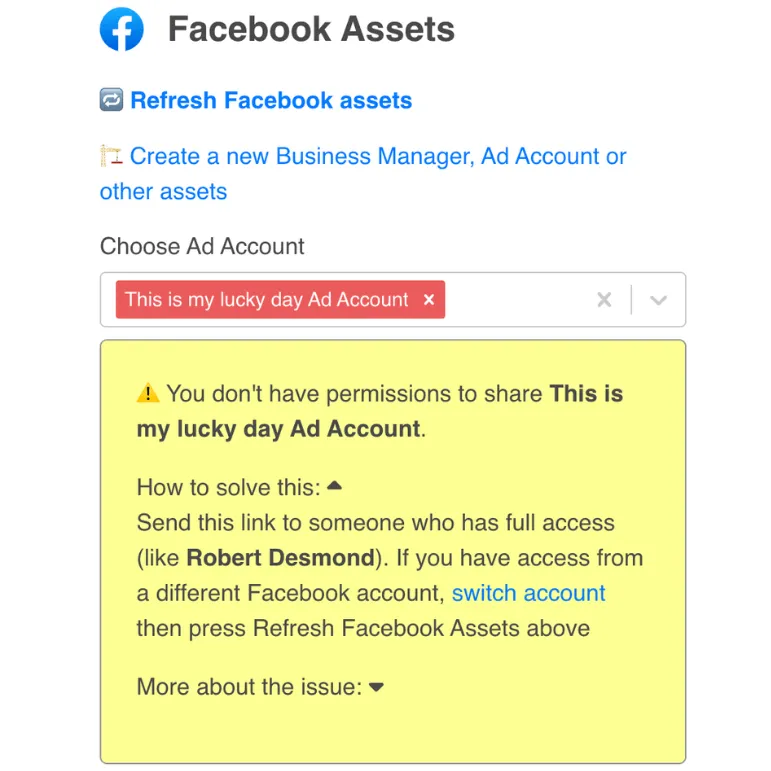
No more guessing who’s in control or repeatedly asking clients for updates. Let Leadsie’s Access Detective does the hard work for you.
Let’s be honest: when you’re an agency managing multiple client accounts, you need everything to run like clockwork. 🕙
Knowing who has access to a client’s Facebook Business Page might sound like a small detail, but it can save you a ton of headaches down the road. Here’s why:
When you bring on a new client, one of the first things you'll need to do is get access to their Facebook Business Page. But it doesn’t stop there. You’ll also need to add your team members to manage the Page. Knowing who already has admin rights lets you either ask them to add your relevant team members or assign the same admin rights to the relevant person on your team.
🔗 Related article: How to Request Access to a Facebook Page
Over time, agencies may add or remove staff, freelancers, or even outside partners. Regular checks keep things organized and prevent anyone from lingering with unnecessary access. You don’t want someone who no longer works with the brand or the agency to still have admin rights!
Clients often ask agencies to add new members to the Page or remove former employees. Knowing who already has access allows you to handle these requests quickly and efficiently. You can respond with confidence, whether it's adding a new marketing lead or removing someone who no longer needs admin rights.
If something odd happens—like unexpected changes on the Page, unapproved posts, or weird activity—it’s time to check who has access. Sometimes the issue can be resolved quickly by finding out if someone with admin rights made a mistake. If not, removing unauthorized access right away can help protect the Page.
After finding out who has access to your Page through the settings, the next step is reaching out to someone listed as an admin or Page owner. If you recognize a name, send them a direct message via Facebook or look for their contact details through your business records. Explain the situation politely and ask if they can grant you admin access.
If the admin is not responsive, or you don't have a way to get in touch with them, then you might need to use the methods in this article to recover your Facebook Page.
So, now you know how to see who has access to a Facebook Business Page and why it’s such a big deal.
Having a clear understanding of who has admin access can save you from a ton of unnecessary back-and-forth, delays, and unknown changes.
But, manually checking user permissions can be time-consuming and not always possible if you don't have the right access.
With Access Detective, you will get an instant answer about who has access to the Page, Ads Manager, and more—no more hunting around for answers! The best part? This helpful feature is included in every Leadsie plan!
Curious to try it for yourself? No credit card needed to start a 14-day free trial and make sure everyone’s on the same page (literally!).
Clients struggling to share access to their
accounts? Get the access you need in minutes with a free trial of Leadsie.
Approved by Meta, Google & Tiktok
Keep access to accounts if you cancel
Secure & 100% GDPR compliant

Delete your onboarding PDF. Cancel the video call. Just send one link, and get hassle-free access to 13+ platforms in minutes. Start free today.
Approved by Meta, Google & Tiktok
Keep access to clients' accounts if you cancel
Secure & 100% GDPR compliant

A Facebook Page Admin controls the Page itself, while a Business Portfolio Admin controls all assets inside the Business Portfolio—Pages, ad accounts, pixels, catalogs, apps, and more. If a Page is part of a Business Portfolio, the Portfolio Admin has the highest authority.
Not in a single step, but you can move it. If you have full Facebook access to the Page, you can request a release of Page ownership from the current business account. Once the request is approved and the Page is released after the grace period, it can then be added to a different Business Portfolio.
If you don’t have the right permissions, Meta will hide certain admin information. This often happens when:
In these cases, you’ll need an existing admin to grant you higher-level access or use a tool like Leadsie's Access Detective to identify the admin.
Agencies and businesses should review Page access at least once per quarter, especially if:
Regular audits prevent security risks and unauthorized activity.
Questions unanswered? Check out our help center or get in touch 🤠