Platforms love a UI update - and suddenly a simple task becomes a scavenger hunt.
Submit your email below and get notified when this guide + other key platforms change - and keep scavenger hunts to the fun kind.
By submitting you agree we can use the information provided in accordance with our privacy policy and terms of service and to receive relevant updates and occasional promotional content from Leadsie. You can unsubscribe at any time.
Clients struggling to share access to their
Google Ads
accounts? Get the access you need in minutes with a free trial of Leadsie.
Approved by Meta, Google & Tiktok
Keep access to accounts if you cancel
Secure & 100% GDPR compliant

With easy one-link access requests for 13+ platforms your campaigns can go live in minutes, not days. Start free today.
Approved by Meta, Google & Tiktok
Keep access to clients' accounts if you cancel
Secure & 100% GDPR compliant



Designed to streamline the management of multiple Google Ad accounts — Google Ads Manager (formerly known as My Client Center or MCC) is a simple way to manage and maintain Google ads campaigns for your clients.
A go-to choice for many busy agencies, with Google Ads Manager you can seamlessly manage multiple PPC campaigns from a single dashboard.
In this guide to Google Ads Manager, we cover the benefits of using an Ads Manager, how to get the most out of an account, how to set one up and how to link an existing Ad account to an Ads Manager account.
Let’s take a more in-depth look at what a Google Ads Manager Account is and what you can do with one.
You can use an Ads Manager account to:
Got some burning questions about Google Ads Manager? Let's answer them for you:
Google Ads Manager is a powerful tool to use if you’re a busy agency or freelancer looking to track and manage multiple PPC campaigns for different clients.
Rather than jump from client account to client account, you can set up alerts to easily track campaign performance in one place.
If you only work for one business, you won't need an Ads Manager account as you can manage everything directly from your Google Ads account dashboard.
A Google Ads manager account is not an upgraded version of an existing Google Ads account, it’s a new account that you’ll need to create separately.
While you can use a Google Ads account to manage multiple campaigns, only 20 campaigns can be associated with a single email address — not ideal for busy agencies.
In addition, with a Google Ads account, there’s no way to get an overview of how each campaign is performing or compare their performance with other campaigns from one dashboard.
A Google Ads Manager account solves these issues. You can use one to centralize all of your Google Ads accounts, manager accounts, and client accounts (this won’t affect their access to their own accounts), and easily add new campaigns for monitoring and management.
One dashboard — all your accounts.
No matter how much money you spend, with a Google Ads Manager account you’ll be able to link to a maximum of 85,000 non-manager accounts. This figure covers both your active and inactive or canceled accounts.
Here’s how this compares to non-manager accounts:

Note that only top manager accounts — accounts that don’t have a direct manager above them can hit this maximum account limit. This means that if a sub-manager has a top-level manager above them that has hit their limit, that they’ll only be able to add more accounts if their top-level manager cancels or unlinks accounts.
Let's break down not only why you should be using Google Ads Manager if you manager multiple ad accounts, but how best to optimize your use of the tool.
If you aren't sure whether or not you should be using Google Ads Manager, check out some of the things the tool can help you with.
A Google Ad Manager account can help you do just that. You no longer have to log in to multiple accounts to review and manage them.
With 4 out of 5 marketers feeling frustrated with their current workflow, one of the biggest causes of this stress is marketers not having a good overview of their projects and how they’re performing. You can use a Google Ads Manager account to review all your metrics for each one of your campaigns across devices and over a set time period (hours or days).
Being able to manage all ads for all clients in one place saves you time on routine tasks.
Google serves up several cool features to make it easier to manage all of your campaigns. You can add labels to each account to help organize them efficiently. To make tracking each account as easy as possible, you can also set alerts and request email notifications. You can also review your accounts on the go with the Google Ads Mobile App.
Alongside a one-stop dashboard that gives you a quick overview of how each of your campaigns are performing, you can also go granular with Google’s analytics. The robust reporting tools offered by Google's Ad Manager allow you to easily analyze performance and report back to your clients.
One cool capability of Google Ads is how you can use it to track the entire customer journey.
As Google notes on one of their help pages: “With Google Ads, if someone clicked your ad, you’ll know. If they clicked your ad and then did something valuable to your business -- purchased your product, downloaded your app, or phoned in an order -- you can track that, too.”
With a Google Ads Manager account, you can also create and share automated performance reports for your ads with your team and clients from the dashboard. These reports ensure consistent branding and messaging for all clients.
From clicks to conversions, you can create custom-filter reports based on a range of metrics. You can turn this campaign data into multi-dimensional charts, tables, and customized dashboards to visualize patterns and performance trends.
With a Google Ads Manager account you can get access to some advanced features and beta programs that offer cutting-edge tools and strategies.
You can also integrate your Ads Manager account with other Google platforms like YouTube and Display & Video 360, meaning you can coordinate your ads across multiple channels.
How many times have you told someone to “Google it,” in response to a question? Google gets over 8.5 billion searches every single day. By using a Google Ads Manager account to run your ads and those of your clients, you tap into arguably the biggest network of internet users in the world.
You can also use Google Ads Manager to effectively manage ad budgets.
Another benefit of Google Ads is you only pay when someone clicks one of your ads — this can also be a huge selling point to clients. You’re also not limited by minimum ad spend— from monthly spends to per-ad budgeting, you have total freedom over how much of your marketing budget you want to allocate.
If you're running multiple campaigns simultaneously, it can be difficult to keep track of your spending on each account. When you use an Ads Manager account, you can consolidate the billing for multiple accounts. This makes it easier to handle payments and allocate budgets for each client.
With an Ads Manager account your team no longer needs to juggle multiple platforms and passwords. You can easily invite and set access levels for each person with an email address — straight from the Ads Manager dashboard.
An Ads Manager account is also more secure, and makes switching between client accounts easier than ever.
A manager account also makes it easier to onboard new clients. Want to make it even easier to onboard new clients and get access to their Google Ads account and other Google assets?
Use Leadsie! You send one link to your client, they log in to their Google account, and you have access just like that!
There are multiple ways you can use your Ads Manager account to optimize your client ad campaigns. If you want to get the biggest return on investment, you'll need to constantly review and optimize campaigns.
The great thing about Ads Manager, is that you have a constant overview of all campaigns in one place which makes it eaiser to determine what you need to optimize.
You can optimize your client campaigns by doing the following:
Ready to jump in and create your own Ads Manager account? If you have less than one million page views each month, you’ll be able to set up an account straight away.
If you have more than one million page views per month, you’ll be redirected to a contact form where you’ll be asked to fill in some details about your business. After you complete the form, you’ll be contacted by someone from Google’s team who will get in touch with you to help you complete your setup.
Have less than one million page views? Here’s how to get started:
Step 1: On the Google Ads Manager homepage, hit the ‘Go to Manager Accounts’ button

Step 2: Choose a name for your account

Step 3: Share what you intend to do with your account (manage it yourself or take on other people’s)

Step 4: Choose your billing country

Step 5: Select which time zone you are in (take note: you won’t be able to change this later)

Step 6: Choose your currency (remember — you can’t change this later)

Step 7: Hit the ‘submit’ button

Step 8: You will receive an email from Google Ads confirming that your Google Ads manager account is now set up:

Ready to link existing Google Ads accounts to Google Ads Manager? We’ve got you covered 🙌.
We've already mentioned how Leadsie can help you to get access to new Google Ads accounts, however it also can be used to move over all of the accounts that are currently connected to your email address over to your Manager account. It works like magic, just log in with the Google Account that has admin access to those accounts and grant access with one click:
.gif)
Prefer to do it manually? Here's how...
After you’ve signed into your account:
Step 1: Select ‘Settings’ from the menu on the left

Step 2: Click ‘Sub-account settings’

Step 3: Hit the blue ‘+’ button
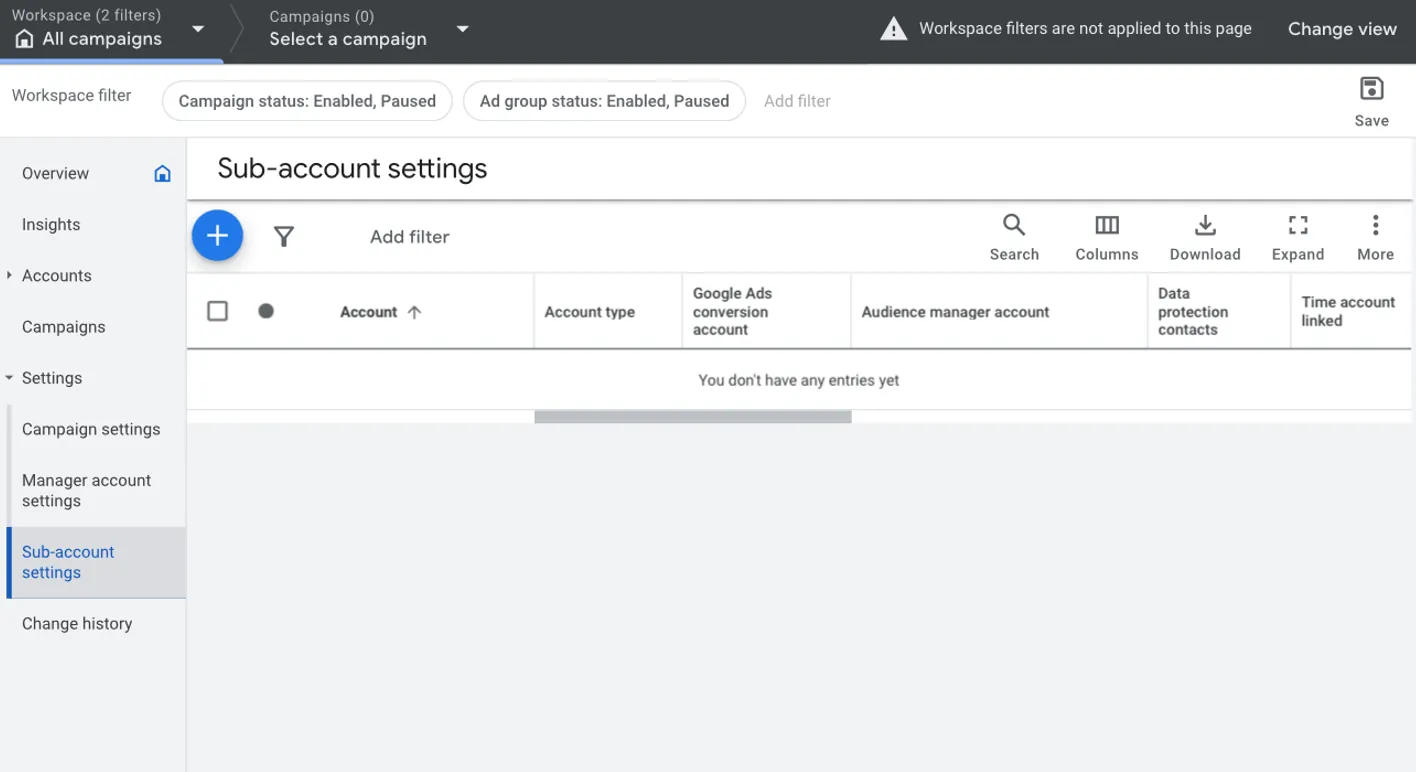
Step 4: Click ‘Link existing account’

Step 5: Paste or type in your chosen account’s Google Ads Customer ID (made up of 10 digits — this can be found in the top-left corner of that account page)

Step 6: Select ‘Send Request’

Step 7: Let the account holder know that they can click ‘Accept Request’ via the email they receive. It should look like this:

Step 8: Once they click ‘Accept Request’, you should see their Google Ads account appear in your Ad manager account.
If you’re juggling multiple campaigns for multiple clients then a Google Ads Manager account may be the perfect tool for you. Centralize all your ad campaigns in one place and easily monitor and optimize their performance.
Need to get access to a client's Google Ads account? With Leadsie, your clients can give you access to their Google Ads account right with a few clicks. They just open your request link, log in with their Google account, select the account and it's done:
.gif)
Want to get access to multiple client accounts across the Google ecosystem? You can also request access to Google, Google Analytics, and Google Tag Manager with one link.
You can Get started — set up your account in one minute and start your unlimited, free 14 day trial 🚀.
Questions unanswered? Check out our help center or get in touch 🤠
Clients struggling to share access to their
Google Ads
accounts? Get the access you need in minutes with a free trial of Leadsie.
Approved by Meta, Google & Tiktok
Keep access to accounts if you cancel
Secure & 100% GDPR compliant

Delete your onboarding PDF. Cancel the video call. Just send one link, and get hassle-free access to 13+ platforms in minutes. Start free today.
Approved by Meta, Google & Tiktok
Keep access to clients' accounts if you cancel
Secure & 100% GDPR compliant
