Platforms love a UI update - and suddenly a simple task becomes a scavenger hunt.
Submit your email below and get notified when this guide + other key platforms change - and keep scavenger hunts to the fun kind.
By submitting you agree we can use the information provided in accordance with our privacy policy and terms of service and to receive relevant updates and occasional promotional content from Leadsie. You can unsubscribe at any time.
Clients struggling to share access to their
Google Analytics
accounts? Get the access you need in minutes with a free trial of Leadsie.
Approved by Meta, Google & Tiktok
Keep access to accounts if you cancel
Secure & 100% GDPR compliant

With easy one-link access requests for 13+ platforms your campaigns can go live in minutes, not days. Start free today.
Approved by Meta, Google & Tiktok
Keep access to clients' accounts if you cancel
Secure & 100% GDPR compliant



Google Analytics is far and away the most popular web analytics tool in the world. Approximately 56% of all websites use Google Analytics, and a remarkable 86% of websites that track analytics data call upon the free-to-use Google platform.
However, you can’t reap the benefits of Google Analytics until you’ve set yourself up with an account. And that can be a challenge for digital marketers that lack experience using web analytics services.
Have no fear! We’re on hand to help, so continue reading to learn how to set up a Google Analytics account in just a matter of minutes.
Despite its prominence, it’s quite possible that you’re not well-versed with Google Analytics. While there’s no judgment here, it’s high time you got familiar with this free tracking tool.
Initially launched in 2005, Google Analytics is a website traffic analysis tool that provides real-time data and analysis of user behavior when they visit a site. It’s the perfect aid for tracking website performance and collecting visitor insights.
Google Analytics can assist marketers to improve brand visibility while also providing publishers with valuable website data to help them to deliver a better user experience.
Coco Chanel once said, “the best things in life are free”, and anyone with a Google account needn’t spend a dime to use Google Analytics. Plus, no hardware or software needs to be installed as the reliable tracking platform is entirely cloud-based.
Your website may attract millions of visitors each month, but you’ll be making a monumental error if you don’t bother to learn anything about them. Thankfully, Google Analytics and its easy-to-use interface is here to save the day.
Google Analytics data helps webmasters and marketers to gauge the quality of traffic on their websites and the effectiveness of their digital marketing activities and campaigns. This powerful and robust tool provides accurate information about the amount of traffic a website receives, and where these users are coming from.
Furthermore, Google Analytics can identify the top sources of user traffic, track goal completions, discover user engagement trends, and provide accurate data on user demographics.
With Google Analytics by your side, you’re privy to valuable information about user behaviors and interests. This can assist you to make better-informed decisions about your digital marketing strategy. Even if you fail to use it to its full potential, the data can still help you make changes that will drive website traffic and improve visitor retention.
Simply put, Google Analytics gives you the information you need to better understand your site’s visitors. Its valuable insights can do wonders for your business. Plus, it’s easy to integrate with other Google products.
Anyone with a website or an app will benefit from installing this popular web analytics platform. Whether you’re a multi-national corporation or a small business, Google Analytics is a useful and essential tool to improve your website’s performance. It’s recommended to get tracking set up as soon as your site is launched.
Understanding how users are behaving on your site means you can optimize your web pages to drive more traffic and convert leads. There are heaps of undeniable benefits to using this popular web analytics tool.
Google Analytics 4 is the latest analytics property offered by Google. It was launched in 2019 as a new and separate system, rather than as an upgrade to the Universal Analytics property.
GA4 provides many new reporting features and gives more detailed insights into users that visit your website. We’re going to focus our attention on setting up a Google Analytics 4 account because Google’s Universal Analytics properties will no longer process website data from July 1, 2023.
Without further ado, It’s time to learn how to get your Google Analytics account off the ground.
You can skip the first step if you already possess a Google Account.
Go to the Google Accounts sign-in page and select “Create an Account”. Then, you’ll be prompted to fill in a simple form. Enter the required information and head to step two.
.webp)
Make your way to Google Analytics and select “Start Measuring”.

Choose an account name, after which you’ll be given the option to control what data you choose to share with Google. We recommend setting your brand name as the account name.

You’ve clicked next and now it’s time to input your “Property Name.” Insert the URL of the website you wish to track, and choose your reporting time zone and preferred currency from a drop-down menu. Clicking on “Show Advanced Options” gives you the option to create a Universal Analytics Property, but we don’t recommend doing this because Google will be sunsetting the older version later this year.

Add business information to ensure Google can give you a tailored experience. Accept Google’s “Terms of Service” and your account and property will be live.

A data stream is a source of data that is fed into Google Analytics, and it’s essential not to skip this stage. To set up a data stream, ensure you have the correct account and property selected, and then click “Data Streams”.
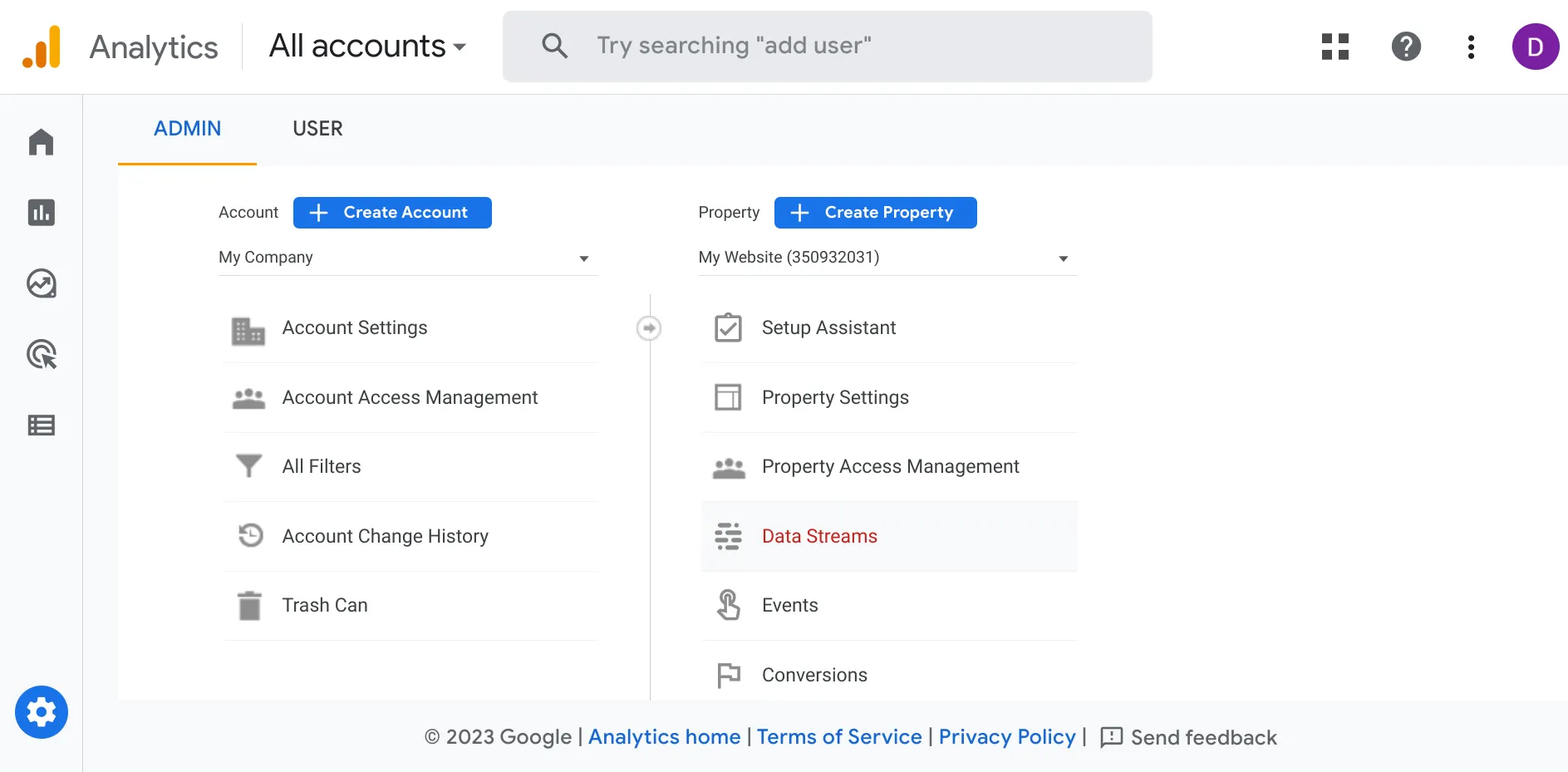
You can choose to set up a data stream for your website or an app.

Set up your data stream by inputting your website URL and stream name. You’ll be given the option to enable or disable the enhanced measurement feature, which automatically collects page views and other events. When you’re ready, click “Create Stream”.
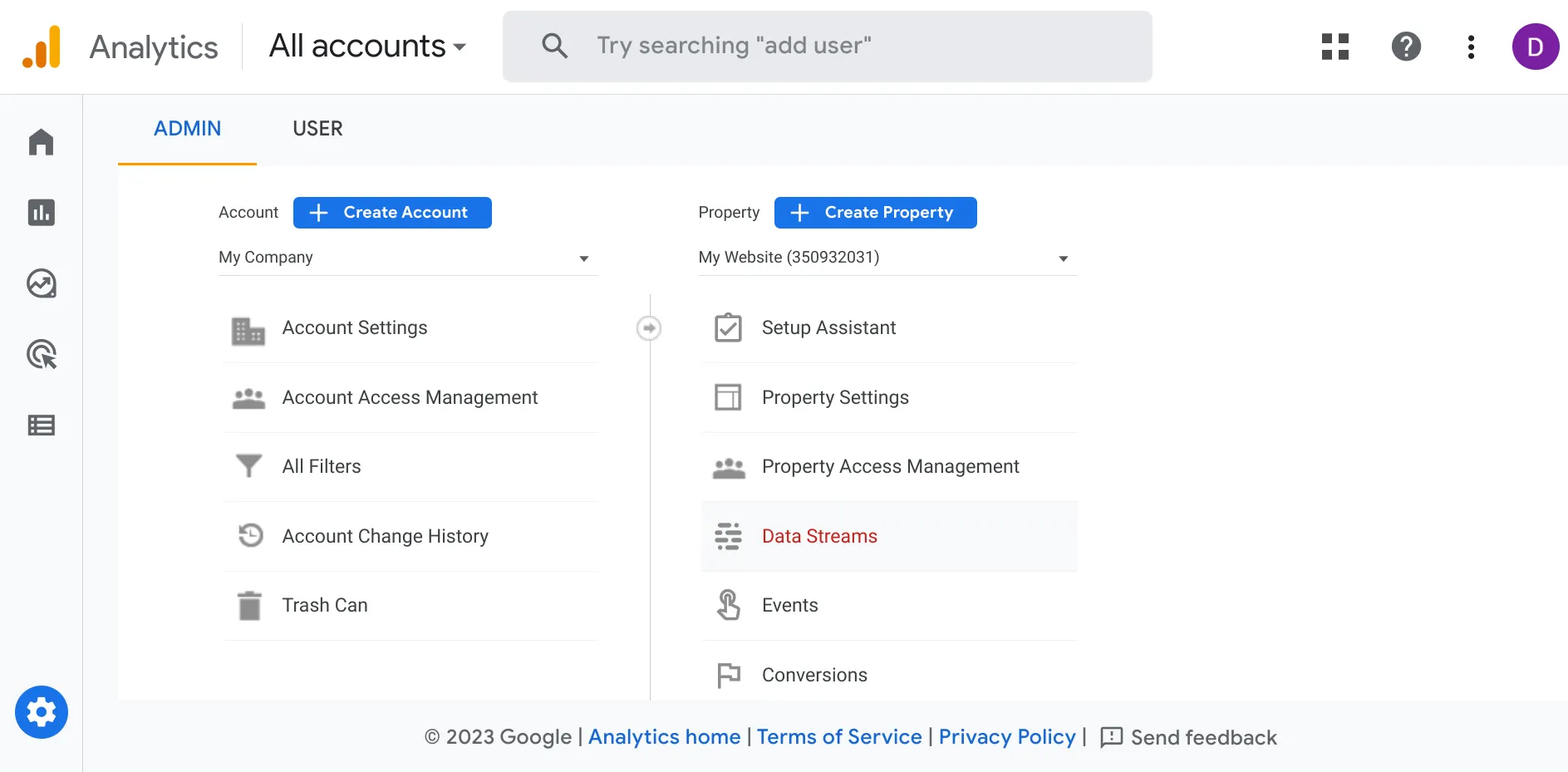
The Google Analytics Tracking ID is now known as a “Measurement ID”, and we’ll need this code for our tagging. Remember that you must add the Google tag to your web pages to see data in your new Google Analytics property,
Copy your measurement ID after setting up your data stream.

The process is made easier If you manage your site using a platform such as Squarespace or Wix. Enter your website URL and, after scanning, you’ll be given specific instructions on how to install the Google tag.
You’ll need your measurement ID, and you can find this in your Data Streams. However, only certain website platforms will permit you to apply your measurement ID, conveniently automating its input across your site.

Alternatively, you can add the Google tag manually if you have development skills and can access your website’s source code. Copy and paste the Javascript snippet into the code of every page of your website, immediately after the <head> element.
If a developer manages your site, copy the Google Analytics tracking code and send it to them to implement.

Once you’ve finished setting everything up, you can confirm that you're successfully collecting data from your website or app by checking the DebugView or Realtime reports in your Google Analytics account.
Here are some tips to get you started with Google Analytics once youve set up your account:
Unless you’re working alone, you’ll likely need to grant permissions to ensure others can access the Google Analytics data. If you work for an agency, you’ll need to grant access to your team members as well as your clients.
When you’re on the other side of the table, it can sometimes be a hassle to get access to your client’s Google Analytics assets.
At Leadsie, we promise to make that process quick and pain-free.
On Google Analytics 4, you can choose to add users at the Analytics account or property level. Adding a user at the account level means they’ll have access to all the properties in the account. Add them at the property level and they’ll have access to only that property with the permissions you provide.
Step One: Click “Admin” and ensure you’re in the correct account and property. To grant account access, select “Account Access Management”, or to grant property access, select “Property Access Management”.

Step Two: Click “+” in the top right corner and select “Add Users”.

Step Three: Enter the email addresses you wish to give access to, and decide if you want to notify new users by email. Select the permission you want to give them and then click “Add” to finish.

If you have a change of heart, you can modify the level of access and permissions for a user at any time.
Check out our full guide on giving and getting access to Google Analytics here.
The easiest way to give access to Google Analytics is with Leadsie. One link and you have access to your client's account:
If you’re using Google Ads, it can be easily linked to your Google Analytics account. This pair of robust Google services can exchange valuable data, assisting you to use both to their full potential.
You’ll be able to access Google Analytics useful metrics in your Google Ads user interface, informing you about the success of your ads and landing pages. The richer data will ensure you make well-informed decisions about how to improve your website and ads.
And whether you’re in ecommerce or digital marketing, you’ll quickly understand how much of your website traffic or business comes from Google Ads. To link Google Ads with Google Analytics, check out this instructional guide.
Google Analytics 4 got rid of the “Views” and “Sessions”, replacing them with “Custom Events”. These are essential for tracking specific goals, such as form submissions or e-commerce transactions. With Universal Analytics sunsetting in July, you’ve got no choice but to get familiar with GA4.
Meanwhile, the “Goals” of Universal Analytics are known as “Conversions” in Google Analytics. And a conversion event can represent any action you want users to take on your website or app. Set these up and your conversion rate will help you better understand which of your campaigns are delivering the best results.
Plenty of events are automatically tracked on GA4, such as scrolling and outbound clicks.
There’s no right way to use Google Analytics 4. How you use its many features depends on your objectives. Take the time to get familiar with it, and you’ll find many metrics that can be used to understand your users’ behavior.
Make use of the reports, invoking real data to answer your tricky marketing questions. If you’re new to the platform, you should take a closer look at three ways using GA4 can take your website to the next level.
Through visiting the “User Acquisition” report under “Acquisition”, and setting column one to “First User Medium”. This can show you which marketing channels are bringing in the most new users. And you can explore other metrics in the table to understand which marketing channels are most valuable to your website.
It’s worth exploring the many Google Analytics reports available at your fingertips. You can use filters to adjust your reports and configure your data collection to your needs. Play around and you’ll surely stumble on data that can help you drive more traffic.
You can look at which type of content brings in the most organic search engine traffic and adjust your strategy accordingly. The data can provide valuable insights for your business, and GA4 can automatically identify unexpected trends in your data, both good and bad.
Visit the “Demographics” report to get location-specific insights. The various metrics can give you a good idea of who is visiting your site and which groups are most valuable. Learning which demographics perform better can help you make better decisions concerning your ad targeting strategy.
By linking Google Analytics and Google Ads, you can pinpoint your marketing more precisely and make your advertising campaigns more successful.
Insights in your Google Analytics reports can help you create your next conversion experiment. And then you can monitor the results in Google Analytics to ensure your content and layout are optimized for visitors.
An optimized website is inevitable if you’re prepared to take advantage of Google Analytics and its fantastic features. It will help you make minor changes to your digital marketing strategy that can make the world of difference.
Once you set up Google Analytics, you’ll never look back. Say goodbye to blind guesses, and instead make data-driven marketing decisions that will boost your bottom line.
With its invaluable reports, it’s no wonder that Google Analytics is the most popular web analytics tool on the market. Available for free, it’s a game changer for businesses of all sizes.
But don’t take our word for it! Follow the steps detailed above, and even beginners will see that a Google Analytics account takes little more than a matter of minutes to set up.
We created Leadsie to make getting access to your client marketing assets, simple, quick and hassle-free.
You send your client a Leadsie link, they securely log in to their account, choose which permissions to grant and BOOM you have access! 💥
Here's a quick demo of how Leadsie works:

Leadsie does all the work adding you as a user in the backend so your client doesn’t have to!
Get started using Leadsie today with a free 14-day trial—no credit card needed!
Clients struggling to share access to their
Google Analytics
accounts? Get the access you need in minutes with a free trial of Leadsie.
Approved by Meta, Google & Tiktok
Keep access to accounts if you cancel
Secure & 100% GDPR compliant

Delete your onboarding PDF. Cancel the video call. Just send one link, and get hassle-free access to 13+ platforms in minutes. Start free today.
Approved by Meta, Google & Tiktok
Keep access to clients' accounts if you cancel
Secure & 100% GDPR compliant

Questions unanswered? Check out our help center or get in touch 🤠