Platforms love a UI update - and suddenly a simple task becomes a scavenger hunt.
Submit your email below and get notified when this guide + other key platforms change - and keep scavenger hunts to the fun kind.
By submitting you agree we can use the information provided in accordance with our privacy policy and terms of service and to receive relevant updates and occasional promotional content from Leadsie. You can unsubscribe at any time.
Clients struggling to share access to their
Google Analytics
accounts? Get the access you need in minutes with a free trial of Leadsie.
Approved by Meta, Google & Tiktok
Keep access to accounts if you cancel
Secure & 100% GDPR compliant

With easy one-link access requests for 13+ platforms your campaigns can go live in minutes, not days. Start free today.
Approved by Meta, Google & Tiktok
Keep access to clients' accounts if you cancel
Secure & 100% GDPR compliant



Measuring performance on Google Analytics is rarely a one-person job; chances are, your teammates, freelancers, or marketing agency will need access, too. Or, if you’re on the agency side, you’ll need to request access from your client to start work.
Since Google Analytics doesn’t have a built-in option to request access, businesses must handle it themselves by adding users and assigning the right permissions.
We’ll show you the steps (with updated screenshots) to give access to a Google Analytics account, as well as a simple, automated method to request access with Leadsie.
TL;DR: There are four ways to manage access in Google Analytics. Jump straight to the part you need:
👉 Give access to your whole account: Let someone see and manage all websites, apps, and data in your GA4 account.
👉 Give access to just one property: Limit access to one specific website or app.
👉 Manually request access: Ask the account owner for permission directly inside Google Analytics.
👉 Automate access requests with Leadsie: Send a single secure link to request access in a few clicks.
Prefer a video? 🤩 👇
🔗 Related article: What's the Difference Between Google Search Console & Google Analytics?
There are a few nuances to adding a new user or giving someone access to your Google Analytics account. There are two layers of access: At the account level and the property level.
A Google Analytics account serves as the top-level container for the business, where each account can contain a collection of Properties. An organization or brand typically has one account and multiple Properties.
Properties are individual data sources, such as websites, apps, or devices, that are being tracked. They only exist as part of an Account.
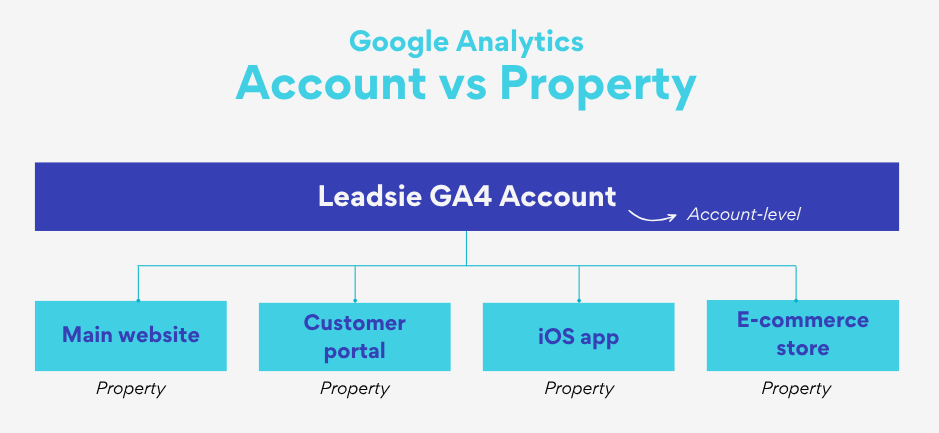
Giving permissions at the account level gives the new user access to all properties associated with the account, whereas access at the property level is specific to one website, app, or digital asset.
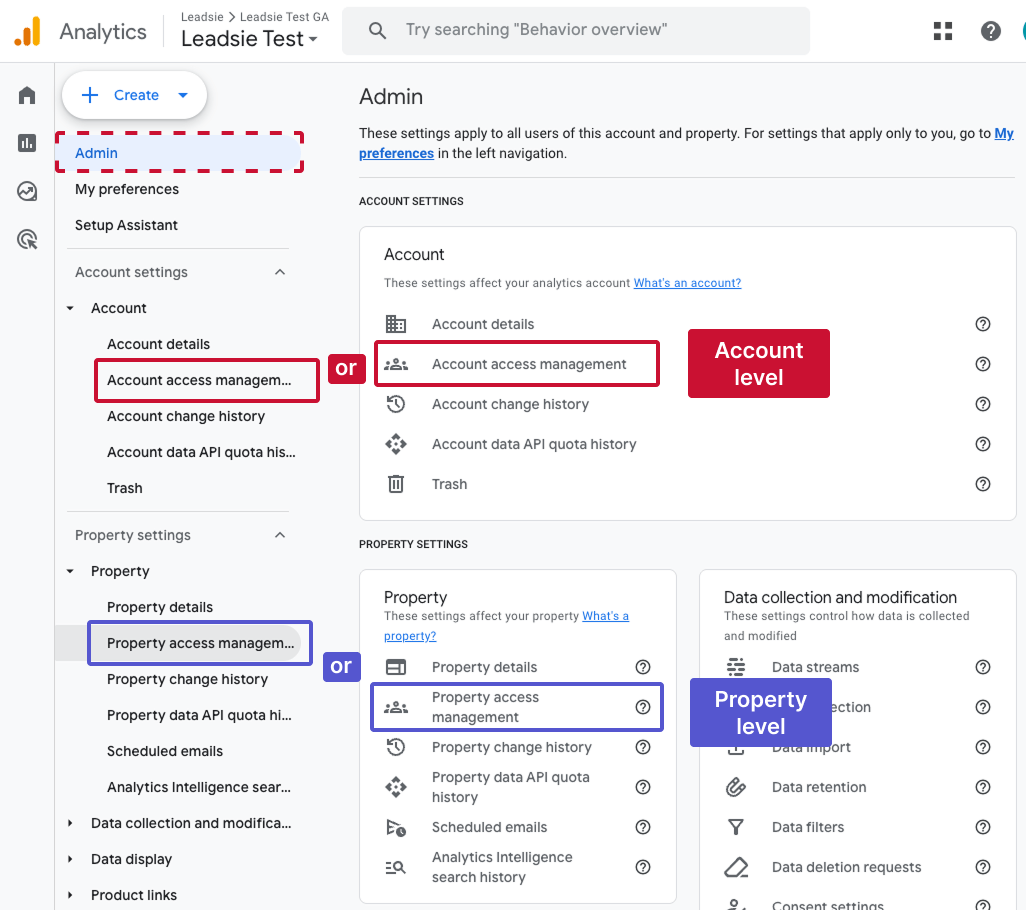
💡Note: You must be an admin of a Google Analytics account to add or remove users—otherwise, you would not be able to see the above options.
There are five roles that you can assign to someone (either at the account or property level).
• Administrators can manage settings, create and edit properties, and add or remove users.
• Best for: your marketing managers and colleagues.
Because admins can access everything, it’s best to grant it sparingly and assign other roles instead. If necessary, your marketing or SEO leads, website managers, or highly trusted external partners like an ad agency might ask for admin access.
• Broad permissions to manage settings and configure properties.
• Cannot manage, add, or delete users.
• Best for: marketing team members (like SEO or PPC specialists) and data team members who need to customize tracking and reporting.
• Can create, edit, and delete audiences and events, configure attribution settings, and import key events as conversions into Google Ads.
• Cannot change property-level settings.
• Cannot manage users.
• Best for: performance marketers, paid media and PPC specialists, or anyone focused on ad campaign optimization.
💡 Pro tip: The Marketer role is also suitable for marketing agencies you work with as a solid middle ground. This role has sufficient permissions if you don’t need them to work on your GA4 property settings, which lets them do their work without the risk of accidental changes to your setup.
• Limited to reporting and analytics work.
• Analysts can create, modify, and share explorations and reports,
• Cannot edit settings.
• Cannot manage users.
• Best for: data specialists, product marketers, or team members focused on deeper performance analysis who don’t need to make changes to account settings.
• Viewers have read-only access, meaning they can view reports and data.
• They can’t make any changes or share explorations.
• Best for: stakeholders and freelancers who only need to review data, such as SEO specialists and content creators.
💡Note: Only administrators can add someone or give access.
Step 1: Log in to your Google Analytics account.
🔗 Related article: How to Create a Google Analytics account
Step 2: Click on the "Admin" icon at the bottom of the left-hand menu.
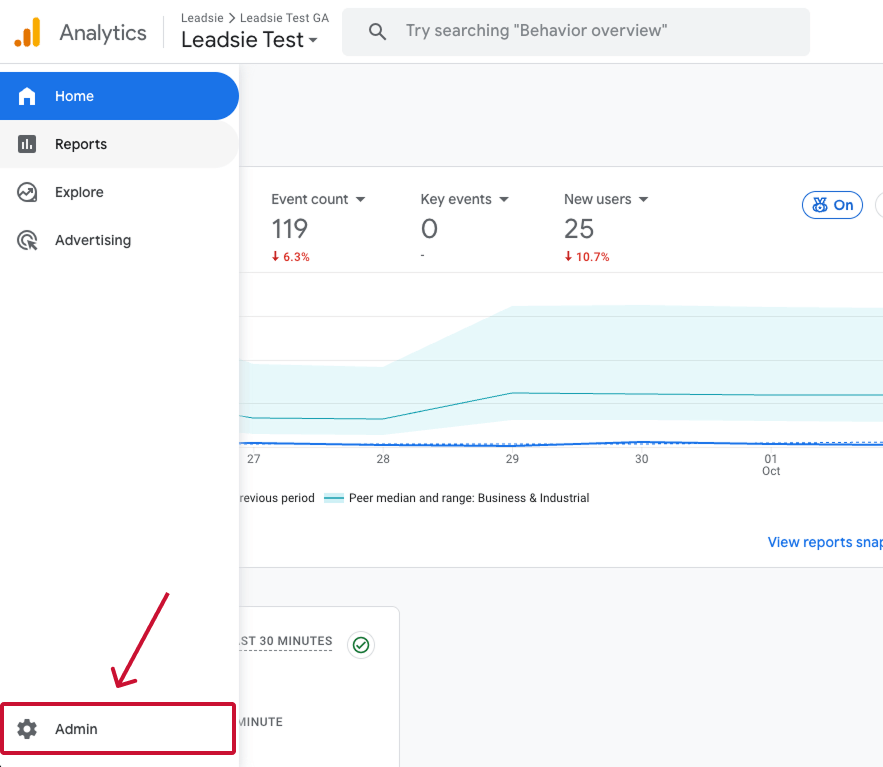
Step 3: Under Account, click on “Account Access Management.”
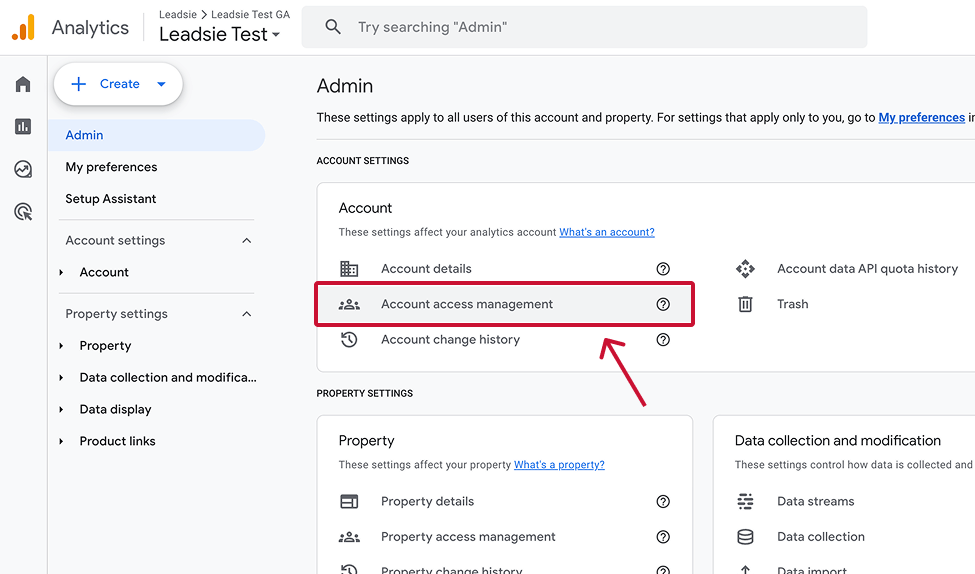
Step 4: In the top right corner, click the “+” icon, then select "Add users."

Note: If you’re managing multiple users or teams, you’ll also see an option here to add user groups too (we’ll explain this below).
Step 5: Enter the email address of the user you want to add. This can be a standard Gmail address or one linked to a Google Workspace.
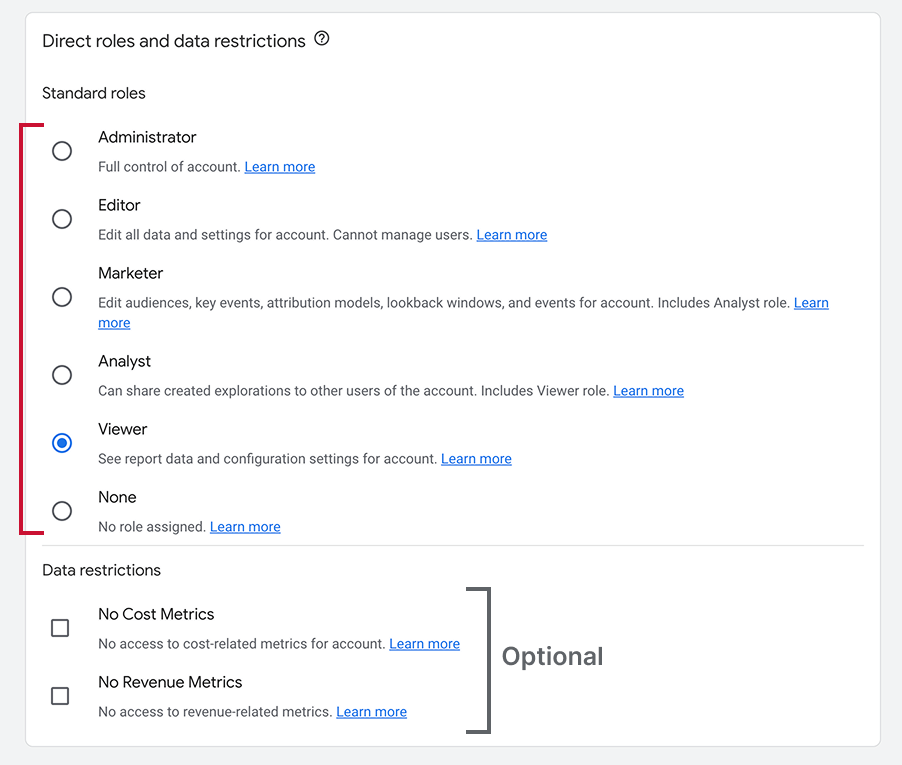
Step 6: Select a role (like Viewer, Editor, or Admin), and click “Add” in the top right corner to send them an invite.
Step 7: Have the invitee check their inbox and accept the invitation in the email. That’s all!
If you manage a team (or multiple teams), there’s an efficient way to handle user access using User Groups.
Instead of assigning permissions to multiple people, you can:
Everyone in the group inherits those permissions automatically, while retaining any existing permissions they already have.
It’s especially helpful for larger agencies or businesses managing multiple properties and platforms across teams.
❗Important: To use user groups, your GA4 account needs to be linked to a Google Marketing Platform Organization. If you don’t have one, you can create it for free.
💡Note: Only administrators can add someone or give access.
Step 1: Log in to your Google Analytics account.
Step 2: Click on the "Admin" icon at the bottom of the left-hand menu.
Step 3: Under Property, click on “Property Access Management” to view and manage user access.

Step 4: In the top right corner, click on the blue “ + “ icon, and then "Add users."

Step 5: Enter the user’s email address and select a role to assign them.
Step 6: Have the invitee check their inbox and click on the link in the email to accept the invitation.
There are two ways to request access to a GA4 property, and which one you’ll use depends on whether you’re already part of the account or not.
If you’re already part of a Google Analytics account but can’t see a specific property, it usually means your current permissions don’t cover it. In that case, GA4 lets you request additional access directly from the Admin panel.
Step 1. Sign in to Google Analytics and open the relevant account.
Step 2. Go to Admin → Account Access Management.
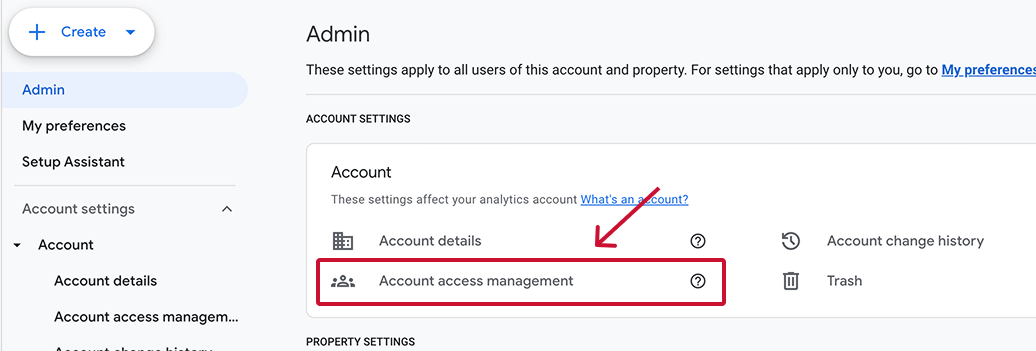
Step 3. Click “Request access” on the right.
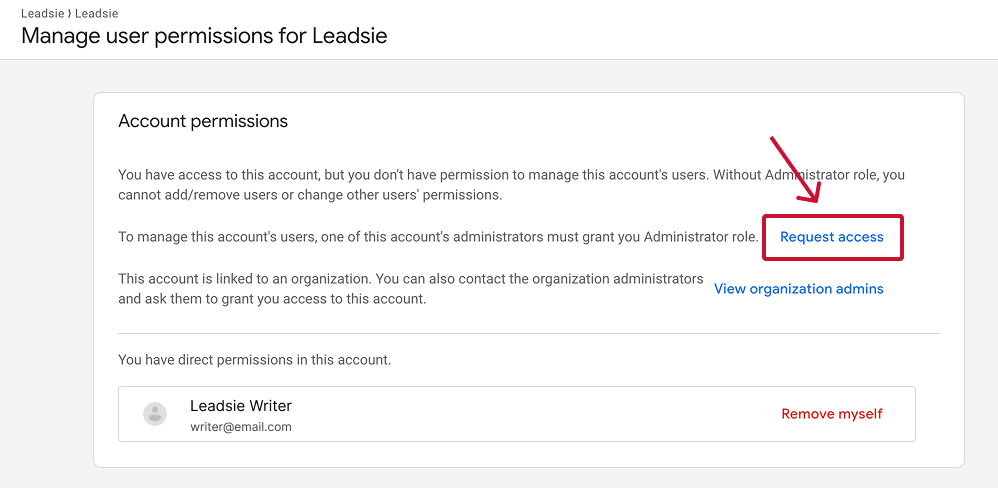
Step 4. Choose the level of permissions you need (e.g., Viewer, Analyst, Editor), and click “Confirm” to send a request to the admins.
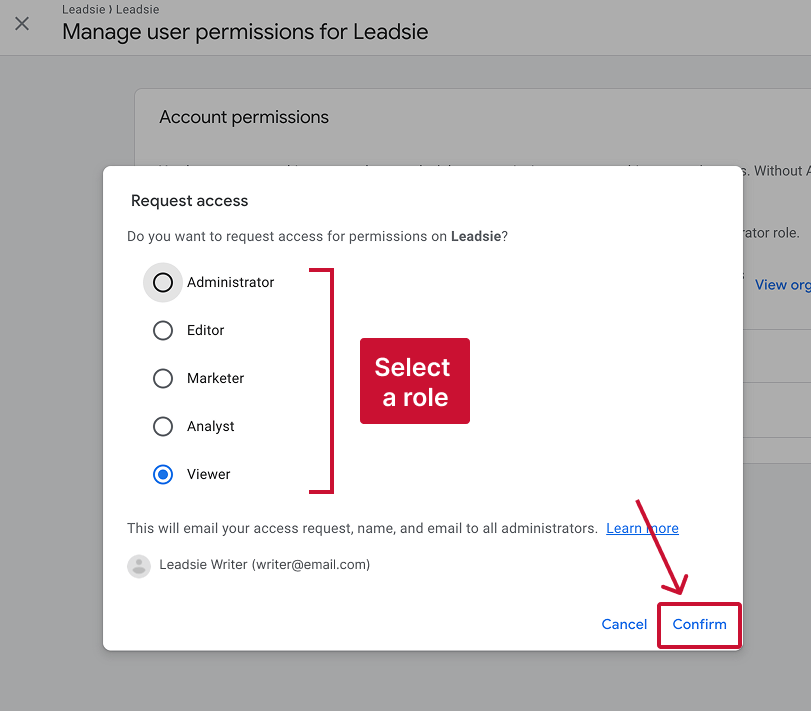
Your name, email, and requested access level will be sent to all administrators on the property, who can then approve or deny the request.
❗ Important: You’ll only see this option if you already have some level of access to the account. Alternatively, you’ll need the account owner to invite you first or send you a shared link where you can request access (see next section).
If someone shared a direct link to a GA4 property and you don’t have permission to view it, GA4 will give you the option to request access from that screen.
Here’s what to do:
✅ Tip: This option only appears if you’re trying to open a GA4 property you don’t currently have permission to view. If the button doesn’t show, it may mean the organization has disabled access requests—in which case, you’ll need to contact an Administrator directly.
With Leadsie, getting access to a client's Google Analytics account takes just a few clicks without the need for them to navigate through Google Analytics directly. You can even do it straight from your phone!
Here’s how Leadsie works:
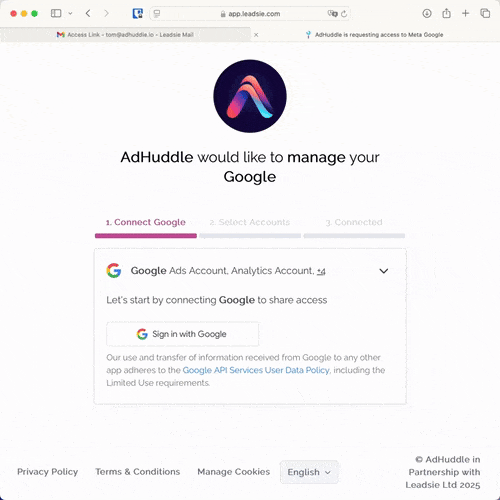
✅ That’s it. You instantly get the right level of access, and the client onboarding process that used to take hours now takes minutes! 🥳
You can adjust user roles at either the account or property level, depending on what you want them to see or control.
Here’s how:
⚠️ Important: You can grant more permissions as you go down the hierarchy (from account to property), but you can’t restrict higher-level access at a lower level.
For example, if someone already has Editor access at the account level, you can’t limit them to Viewer on a specific property—they’ll still have full access across all properties.
The reverse, however, is possible: someone can be an Editor on one property and have no access at all to others.
Yes, you can, by adding them as a user—but never share your Google account password. That’s both a security risk and completely unnecessary.
If someone else needs access to your analytics data, the proper (and secure) approach is to assign them a role at either the account or property level, based on what they need to do or have access to.
If you’re unable to access a client’s GA4 account, it might be due to a simple oversight. Sometimes users are already added but don’t realize it, especially if they missed the email notification.
To check, go to Admin → Account Access Management in your GA4 dashboard. This will show whether you’ve been granted access and which permissions you currently have.
If your client is having trouble granting access, here are a few troubleshooting steps worth trying:
✅ Make sure the email address you’re using is either a Gmail address or a Google Workspace account—only those can be added.
✅ Confirm your client has Administrator rights—only admins can grant access.
✅ Try using a different browser—browser settings or extensions can sometimes block the process.
The simplest way to regain access is to contact someone who still has Administrator permissions. This is often a current or former employee, a previous agency partner, or whoever originally set up the account.
If that’s not possible, you’ll need to verify ownership of the website or app sending data to the account. Once you prove ownership, Google may be able to help you recover access.
Here are the official step-by-step instructions.
If you already have Admin access, go to Admin → Account Access Management or Property Access Management. This section usually shows a list of users and their roles—anyone marked as Administrator has full control.
If you don’t see a list of users, it’s likely because you don’t have permission to view them.
In that case, check if there’s a “View organization admins” button—this appears when the account is linked to a Google Marketing Platform Organization. Clicking it will show the names and emails of people who manage access at the highest level.
If neither option appears, you’ll need to request access directly or contact whoever originally set up the account (e.g., a former employee or agency partner).
If you noticed user(s) listed with the role “None”, don’t worry, it’s either:
1) Automated users (bots or APIs) from connected apps, softwares, or plugins, such as a connected Google Ads account.
2) The user does not have access to that specific property. They might still have permissions for other assets, just not the one you’re currently viewing.
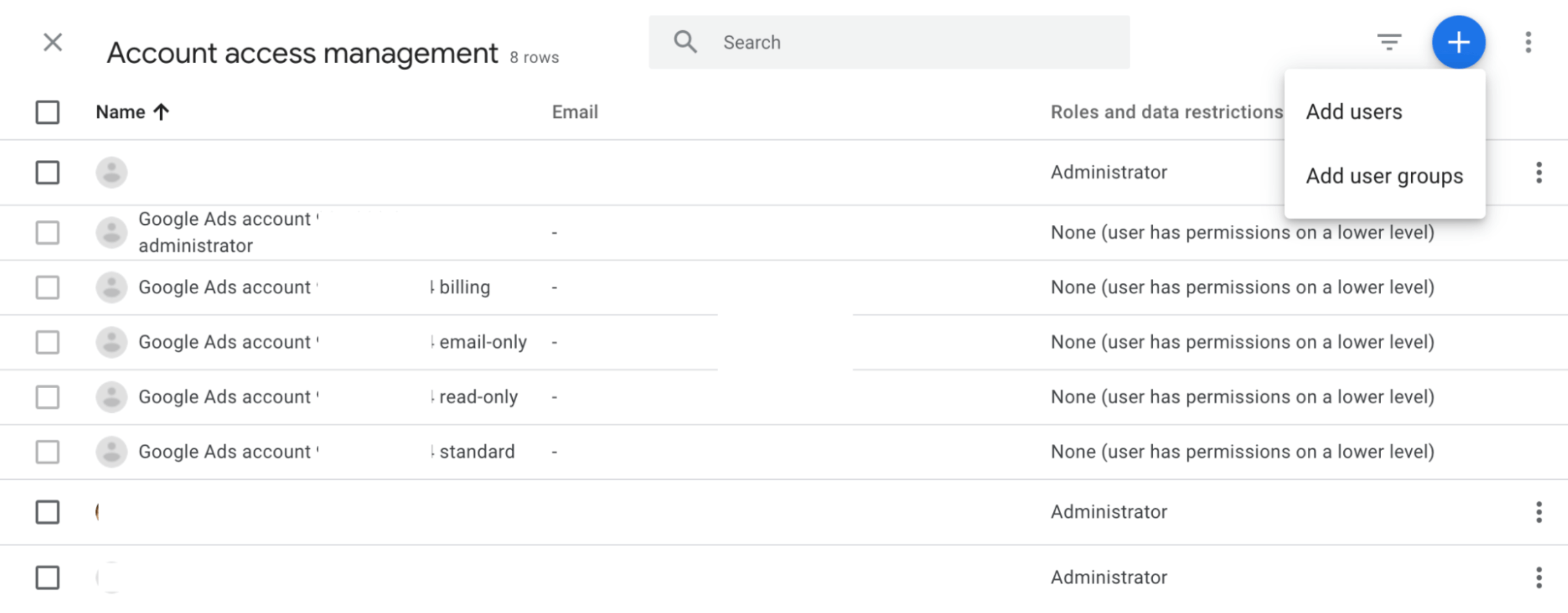
You can’t transfer a full Google Analytics account, but you can move individual properties to another account.
This is helpful when switching teams, consolidating projects, or transferring ownership to a client.
All data streams, history, settings, and integrations move with the property. The account stays, but the data goes with you.
If your team is part of a Google Analytics organization, you need to understand how effective permissions work. These are inherited from higher levels (like the account or organization) rather than set manually.
For example, if someone has the Marketer role at the account level, they’ll keep that access for all properties—even if you assign them a lower role like Viewer on one of them.
The higher-level permission always overrides the lower one, which is why someone might have more access than you expect.
Let’s be honest: the manual way of granting access can be a headache, especially if you’re an agency relying on a client to do it.
They have to figure out where to go, which email to use, and what level of permission to choose. If they’re not particularly tech-savvy, onboarding can drag for days. 😫
Leadsie is a client onboarding software that simplifies requesting and giving access to marketing assets, social media, and ad accounts with one secure link. Get access to your clients' Yelp, Facebook, Instagram, Google, TikTok, Shopify, LinkedIn, and other platform accounts without sharing passwords.
Leadsie automates access management to deliver a fast, secure, and seamless onboarding experience— helping you impress clients and showcase professionalism from day one.
✅ Reduces your agency's turnaround time by over 50%
✅ Scales with your agency as you onboard more new clients every month
✅ Makes it possible to get access to 13+ social, marketing, and analytics platforms at once (including Google Ads!)
🎁 Try Leadsie for free with a 14-day trial—no credit card needed!
P.S. It's risk-free and you get to keep the account connections after the trial ends 🙌
Clients struggling to share access to their
Google Analytics
accounts? Get the access you need in minutes with a free trial of Leadsie.
Approved by Meta, Google & Tiktok
Keep access to accounts if you cancel
Secure & 100% GDPR compliant

Delete your onboarding PDF. Cancel the video call. Just send one link, and get hassle-free access to 13+ platforms in minutes. Start free today.
Approved by Meta, Google & Tiktok
Keep access to clients' accounts if you cancel
Secure & 100% GDPR compliant

Questions unanswered? Check out our help center or get in touch 🤠