Platforms love a UI update - and suddenly a simple task becomes a scavenger hunt.
Submit your email below and get notified when this guide + other key platforms change - and keep scavenger hunts to the fun kind.
By submitting you agree we can use the information provided in accordance with our privacy policy and terms of service and to receive relevant updates and occasional promotional content from Leadsie. You can unsubscribe at any time.
Clients struggling to share access to their
GoDaddy
accounts? Get the access you need in minutes with a free trial of Leadsie.
Approved by Meta, Google & Tiktok
Keep access to accounts if you cancel
Secure & 100% GDPR compliant

With easy one-link access requests for 13+ platforms your campaigns can go live in minutes, not days. Start free today.
Approved by Meta, Google & Tiktok
Keep access to clients' accounts if you cancel
Secure & 100% GDPR compliant



GoDaddy lets you share account access without giving away passwords, but for many users, the process still causes confusion.
Whether you’re a business owner giving an agency access to your website or an agency trying to help clients connect their domains, navigating GoDaddy’s help articles to understand account permissions can quickly eat up your time.
Who can see what? Which permission level is suitable? And why do invitations always seem to expire too soon?
In this article, you’ll learn how to safely give and request access through GoDaddy’s delegate system, plus how client onboarding software can make managing client permissions even easier. 😄
Jump to the section you need 👇
Part 1: Grant access through GoDaddy’s delegate system — The official way to give someone access to your account without sharing passwords.
Part 2: Request access through GoDaddy — For agencies or collaborators who need access to a client’s account.
Part 3: Request access with Leadsie — A faster, automated option for agencies managing multiple clients.
Before you start managing access on GoDaddy, it’s important to understand how GoDaddy is structured.
Read through these quick basics first so you know exactly what you’re giving access to:
Your GoDaddy account is the main hub for everything you own and manage with GoDaddy.
When you log in, you’re not just seeing one product; you’re seeing everything connected to that login: your domains, hosting plans, website builder, email accounts, and billing info.
This is where people often get confused.
They think they’re giving someone access to just their domain, but they’re actually opening the door to their entire account.
For example, imagine you own a domain called bloomwomenshealth.com, and you’re also using GoDaddy’s Website Builder and email hosting. All three of those products (your domain, website, and email) are stored under one account.
Inside your GoDaddy account are all the products you’ve bought. Think of “products” as the individual tools that help your business run. Each one does something different, but they all live under the same login.
Products are:
Your domain is simply one of these products.
GoDaddy calls its access-sharing feature delegate access. This is the primary built-in way to safely share control of your account without sharing your password or payment details.
When you invite someone as a delegate, they’ll get an email and can access your account through their own GoDaddy login.
You can choose one of the following access levels:
👉 Bonus: After giving delegate access, you can add another layer of control by deciding which domains delegates can work on. This is done through GoDaddy’s folder permissions, which we’ll cover below.
Even though delegate access lets others help manage your GoDaddy account, there are built-in limits that keep your sensitive information and ownership secure.
Here’s what delegates can’t do:
⚠️ Careful: Never share your GoDaddy login credentials. It might seem convenient, but it puts your entire account—including your billing info and domain ownership—at risk. GoDaddy can’t recover domains or data lost through shared logins.
If you want your agency, developer, or teammate to manage your website or domains, the easiest and safest way is to invite them as a delegate. Here’s how:
Step 1. Sign in to your GoDaddy Delegate Access page.
Step 2. Under People who can access my account, click “Invite to Access.”
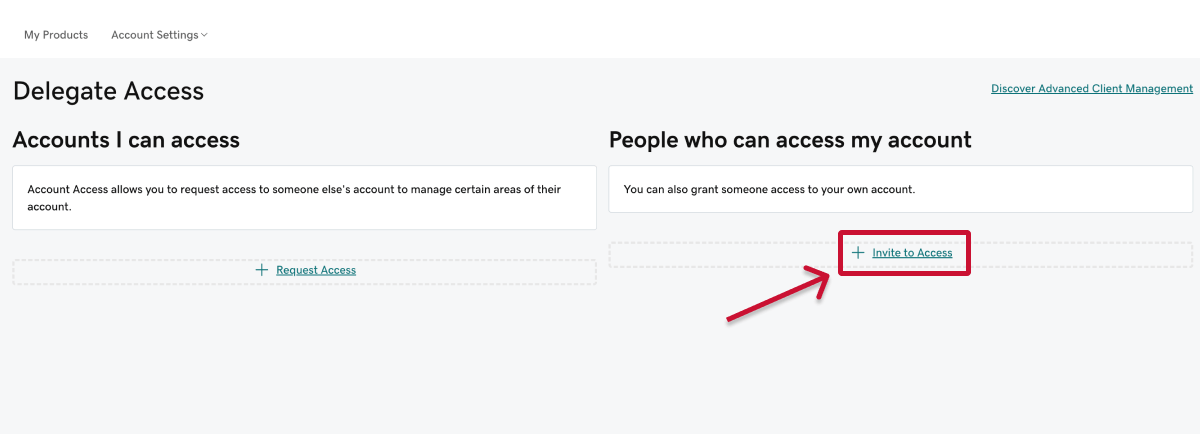
Step 3. Enter the person’s name and email address, then choose the right access level. This controls how much the person can do in your account.
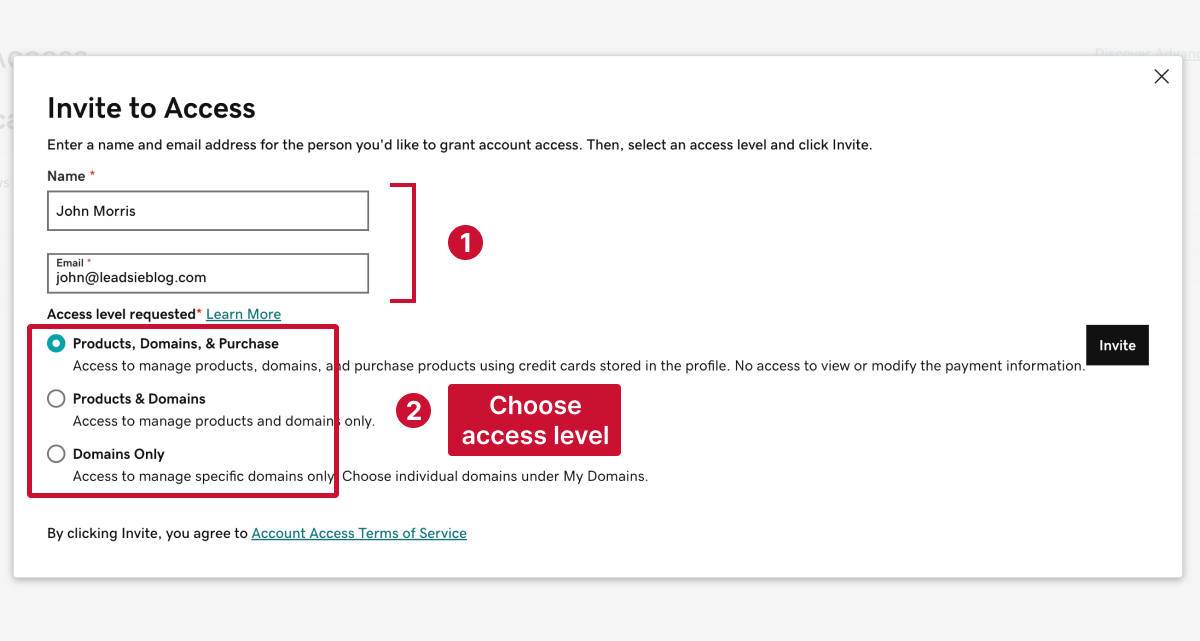
If you want to limit access to specific domains only, you can do that through GoDaddy’s folder settings later on.
‼️Not every GoDaddy product offers delegate access, and a few have specific limits. You can find the full list and restrictions here.
Step 4. Click "Invite” to send the invitation. GoDaddy will email the person with a link to accept.
If they don’t already have a GoDaddy account, they’ll be prompted to create one before they can accept your invitation. Once they accept, you’ll get a confirmation letting you know access has been granted.
⚠️ Note: If the invitation isn’t accepted within 48-72 hours, it will expire automatically. You can also cancel it manually at any time if you change your mind.
If you’re the account owner, you can update or remove someone’s access at any time:

4. To change their access level, pick a new option from the list and click “Save.” To remove them completely, select “Delete” instead.
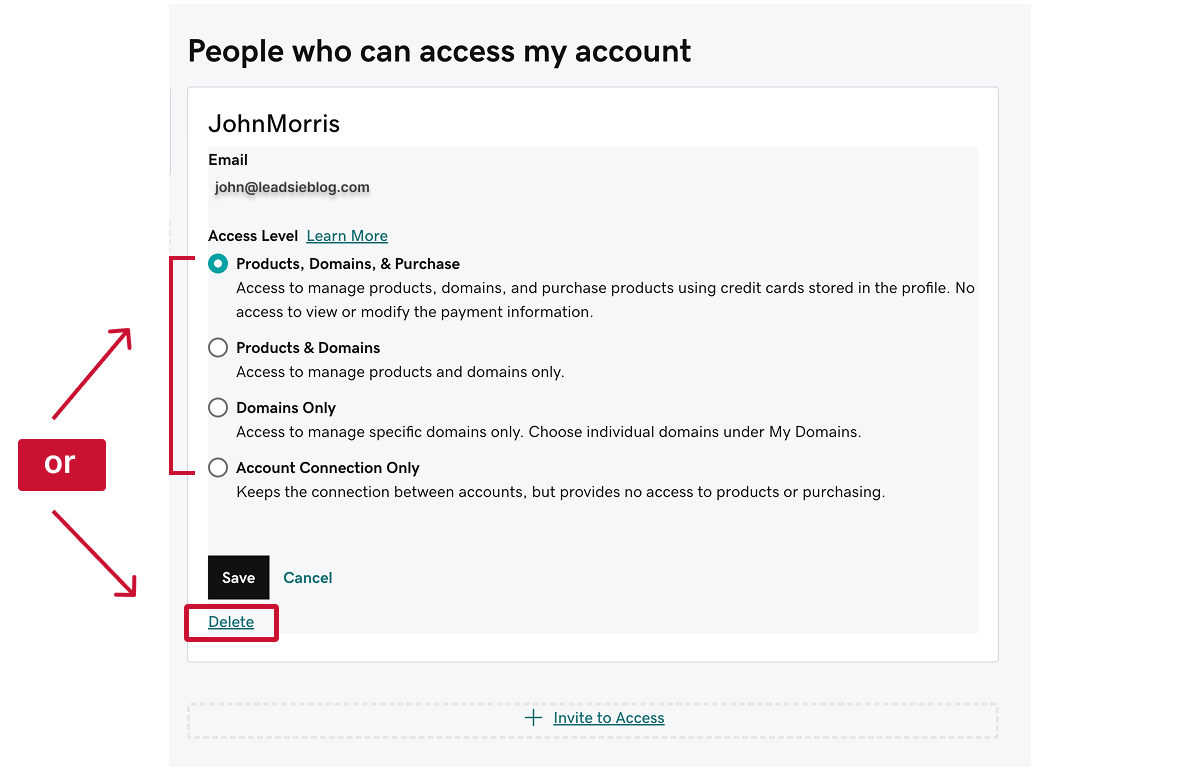
💡 Tip: It’s good practice to review your delegate list every few months, especially if you’ve worked with multiple agencies or contractors. Remove anyone who no longer needs access to keep your account secure and organized.
By default, once a delegate has domain access, they can manage all domains in your account. But if you only want them to handle one or two, you can easily limit their access using domain folders.
⚠️Important: You can only edit domain folder permissions after a delegate has accepted your invite. GoDaddy doesn’t allow you to pre-select domain access before then.
Here’s how to do it:
Step 1. Sign in to your Domain Portfolio.
Step 2. At the top of your domain list, click the Folders icon. Choose the folder you want to edit, then select “Edit Folder.”
If you’d like to adjust permissions for all domains in your account, select “All Domains,” then choose “Edit Folder.”
Step 3. You can toggle two types of permissions:
🔍 Note: Delegates who have domain access automatically start with Management Access to the All Domains folder, meaning they can view and manage every domain unless you change it.
Turn these permissions on or off depending on how much control you want them to have.
Step 4. Once you’ve set the right permissions, select “Save” to apply your changes.
That’s it—your delegate will now only be able to manage the domains (or folders) you’ve allowed!
Folders determine which domains your delegates can see or manage.
To add or remove domains from a folder:
❗ Note: Removing a domain from a folder doesn’t delete it from your account; it just changes who can access it. After updating folders, double-check your delegate permissions to make sure each user still has the right level of access.
If you’re an agency, developer, or marketing partner who needs to manage a client’s domains or website, you don’t have to ask them for passwords—GoDaddy lets you request delegate access directly from your own account.
This built-in option is simple: you send a request, the client accepts, and you can access their products securely.
Step 1. Sign in to your GoDaddy Delegate Access page.
Step 2. Under Accounts I can access, click “+ Request Access.”
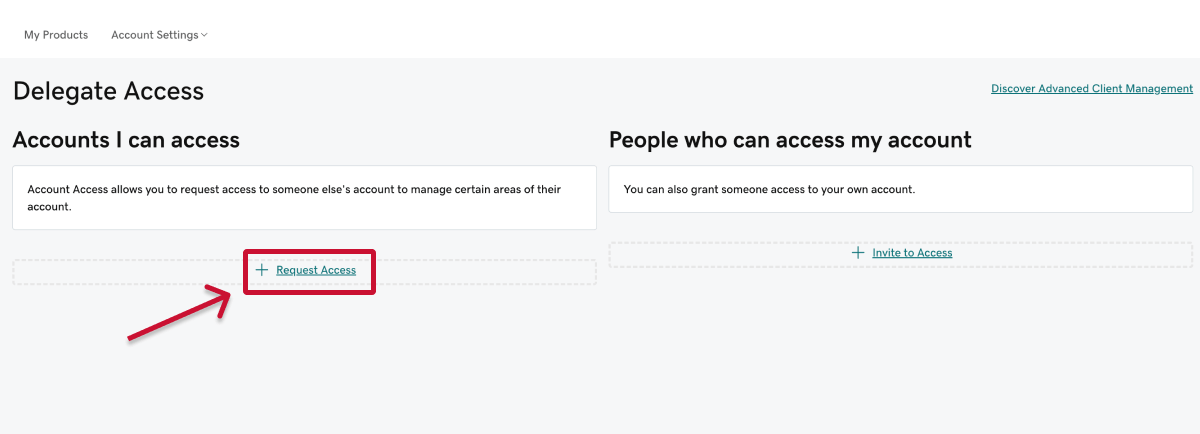
Step 3. Enter your client’s name and email address. This is where GoDaddy will send the request for approval.
Make sure you use the email linked to their GoDaddy account (this helps avoid delays or rejected requests).
Step 4. Choose the right access level.

For most agencies, Products & Domains is the best choice because it allows you to manage domains, websites, and hosting without putting the client at risk of unwanted purchases or billing changes.
Step 5. Click “Request.”
GoDaddy will email your client with your access request. Once they approve, you’ll get a confirmation email letting you know that access has been granted.
Step 6. After approval, go back to your Delegate Access page. Under Accounts I can access, find your client’s name, and select “Access Now.”
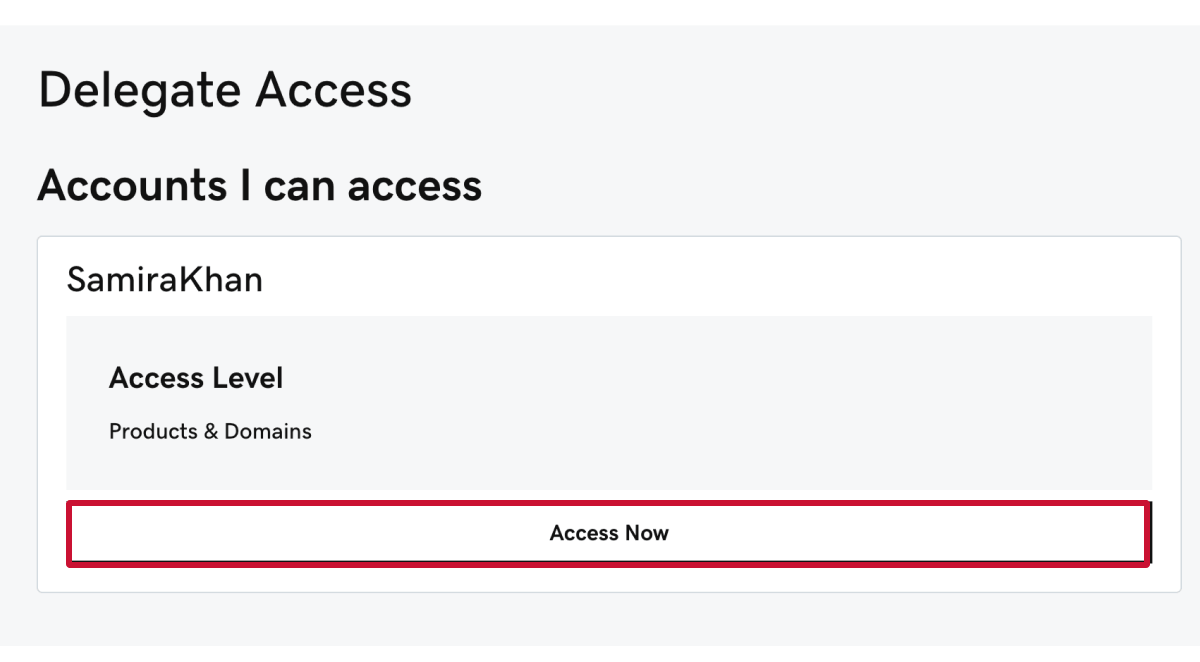
This will open their My Products dashboard so you can start working. When you’re done, simply close the browser window or select “Exit Access.”
💡 Tip for agencies: If you no longer work with a client, ask them to remove your delegate access—GoDaddy doesn’t currently let delegates remove themselves.
🔗 Related: Client Onboarding Best Practices (6 Secrets From Marketing Agencies)
If you only work with one or two clients, GoDaddy’s built-in Request Access feature is quick and easy to use.
But if you manage access for multiple clients or platforms, repeating these steps can quickly become tedious.
Leadsie is a client onboarding software that automates GoDaddy access requests (and dozens of other platforms) so you can share one simple, branded link instead of repeating the same steps with every client.
Here’s how Leadsie works:
Step 1. Enter the email address linked to your GoDaddy account in Leadsie. This will be the email that gets invited as a delegate.
Step 2. You’ll see a checkbox to request permission to manage and purchase domains and products.
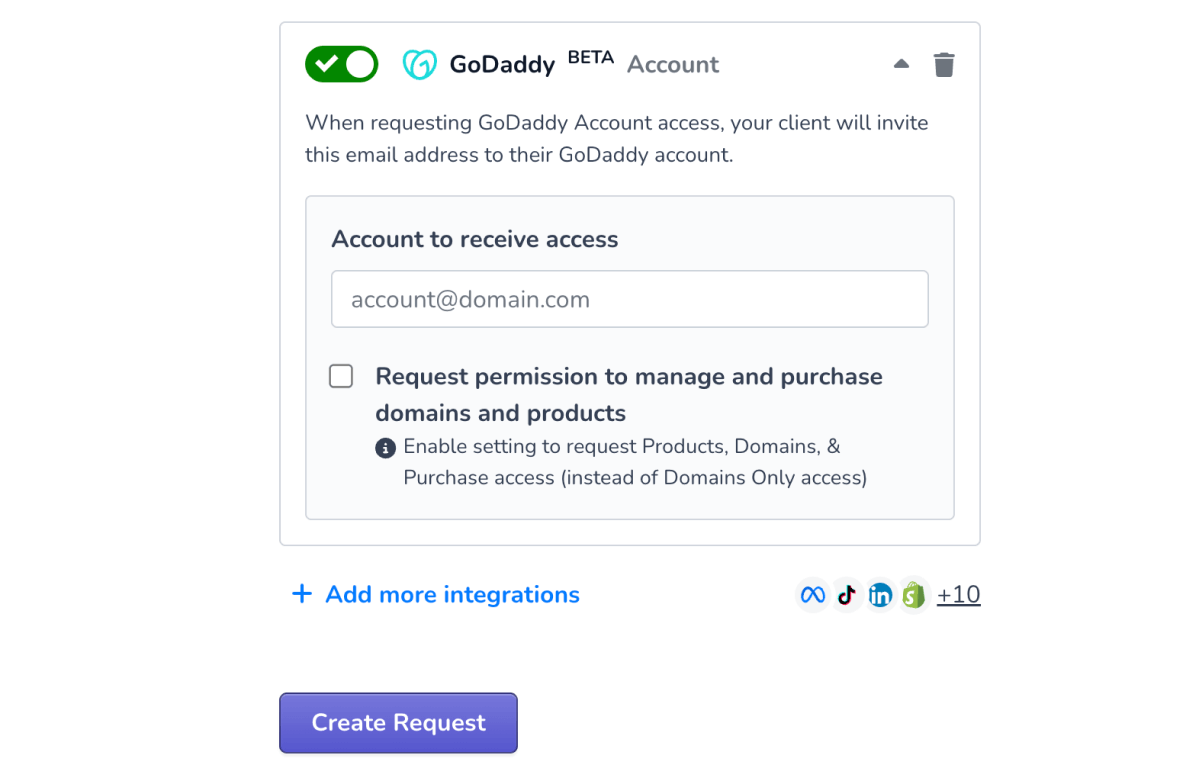
Step 3. Click “Create Request”, and Leadsie will generate a secure, branded URL. You can send this directly to your client or embed it in your onboarding forms or welcome emails.
The Leadsie link will walk them through the exact steps to invite you as a delegate. No confusion, no wrong clicks.
As soon as your client completes the steps, you’ll receive a confirmation email, and you’re ready to go! 🥳
✅ Scalable: You can send one link to multiple clients instead of creating individual requests manually.
✅ Error-proof: Prevents common mistakes like using the wrong email or choosing the wrong access level.
✅ Branded & reusable: Use the same link in your onboarding forms or client email templates for a professional, consistent process.
✅ Multi-platform: The same Leadsie link can handle access for 31+ platforms—from GoDaddy to Meta, Google Ads, TikTok, and more—making it a huge time-saver for marketing teams.
🔗 Related: 15 Best Client Onboarding Software for Agencies
Are you an agency that needs access to multiple marketing or social media accounts?
With Leadsie, you can request and receive access to all your clients’ accounts in just a few clicks.
Leadsie is a client onboarding software that simplifies requesting and giving access to marketing assets, social media, and ad accounts with one secure link. Get access to your clients' X, Facebook, Instagram, Google, TikTok, Shopify, LinkedIn, and other platform accounts without sharing passwords. 🔒

Leadsie automates account access management to deliver a fast, secure, and seamless client onboarding experience, helping you impress clients and showcase professionalism from day one.
✅ Minimize frustrating chaser emails and calls for access
✅ Reduces your agency's turnaround time by over 50%
✅ Scales with your agency as you grow beyond onboarding 5-10 new clients a week
✅ Makes it possible to get access to 23+ social, marketing, and analytics platforms at once
✅ Start billable work and billing cycles for your new clients without delays
🎁 Try a free 14-day trial on us—no credit card needed!
P.S. It's risk-free, and you get to keep your account connections after the trial ends. 🙌
Clients struggling to share access to their
GoDaddy
accounts? Get the access you need in minutes with a free trial of Leadsie.
Approved by Meta, Google & Tiktok
Keep access to accounts if you cancel
Secure & 100% GDPR compliant

Delete your onboarding PDF. Cancel the video call. Just send one link, and get hassle-free access to 13+ platforms in minutes. Start free today.
Approved by Meta, Google & Tiktok
Keep access to clients' accounts if you cancel
Secure & 100% GDPR compliant

Delegate access allows someone manage products on your behalf while you keep ownership. Transferring a domain completely transfers ownership to another account.
Yes. If clients grant you delegate access, all their accounts will appear under Accounts I can access in your GoDaddy dashboard. You can open each one directly from your own.
Yes, but only if the account owner has given you Transfer Access permission for that domain (or folder). Without it, you’ll only be able to manage settings like DNS, forwarding, and contact info.
Not directly. GoDaddy access is granted at the account level, but you can limit what others can do with your domains by using domain folder permissions or by choosing a more restricted access level (like “Domains Only”).
You can transfer a domain to another GoDaddy account from your Domain Portfolio. Select the domain, go to Transfer > Transfer to another GoDaddy account, and enter the recipient’s email (and customer number, if available). The recipient must accept the transfer within 10 days for it to be completed.
💡 Keep in mind: DNS settings will carry over, but connected products (like hosting or email) won’t transfer. Domains pending updates, expired, or part of a bundle may not be eligible.
Questions unanswered? Check out our help center or get in touch 🤠