Platforms love a UI update - and suddenly a simple task becomes a scavenger hunt.
Submit your email below and get notified when this guide + other key platforms change - and keep scavenger hunts to the fun kind.
By submitting you agree we can use the information provided in accordance with our privacy policy and terms of service and to receive relevant updates and occasional promotional content from Leadsie. You can unsubscribe at any time.
Clients struggling to share access to their
accounts? Get the access you need in minutes with a free trial of Leadsie.
Approved by Meta, Google & Tiktok
Keep access to accounts if you cancel
Secure & 100% GDPR compliant

With easy one-link access requests for 13+ platforms your campaigns can go live in minutes, not days. Start free today.
Approved by Meta, Google & Tiktok
Keep access to clients' accounts if you cancel
Secure & 100% GDPR compliant



Before you give out your Facebook and Instagram login details to your freelancers or agency, stop—there’s a better way.
Instead of sharing passwords, there are much safer options that allows you to cross-post between Facebook and Instagram and run ads on both platforms.
But how is it done? By linking your Instagram account to your Facebook Page.
We don’t know why Meta made it so complicated, but our guide makes it easy as pie. 🥧
Prefer a video? No problem, watch our step-by-step guide to link Instagram and Facebook Page here:
There are four ways to connect your Instagram and Facebook page. We’ll show you below how to approach each method.
Let’s begin with the recommended method.
This is the easiest way to link your Facebook and Instagram accounts.
Step 1: Go to your Instagram profile on the app.
Step 2: Tap on 'Edit Profile'.
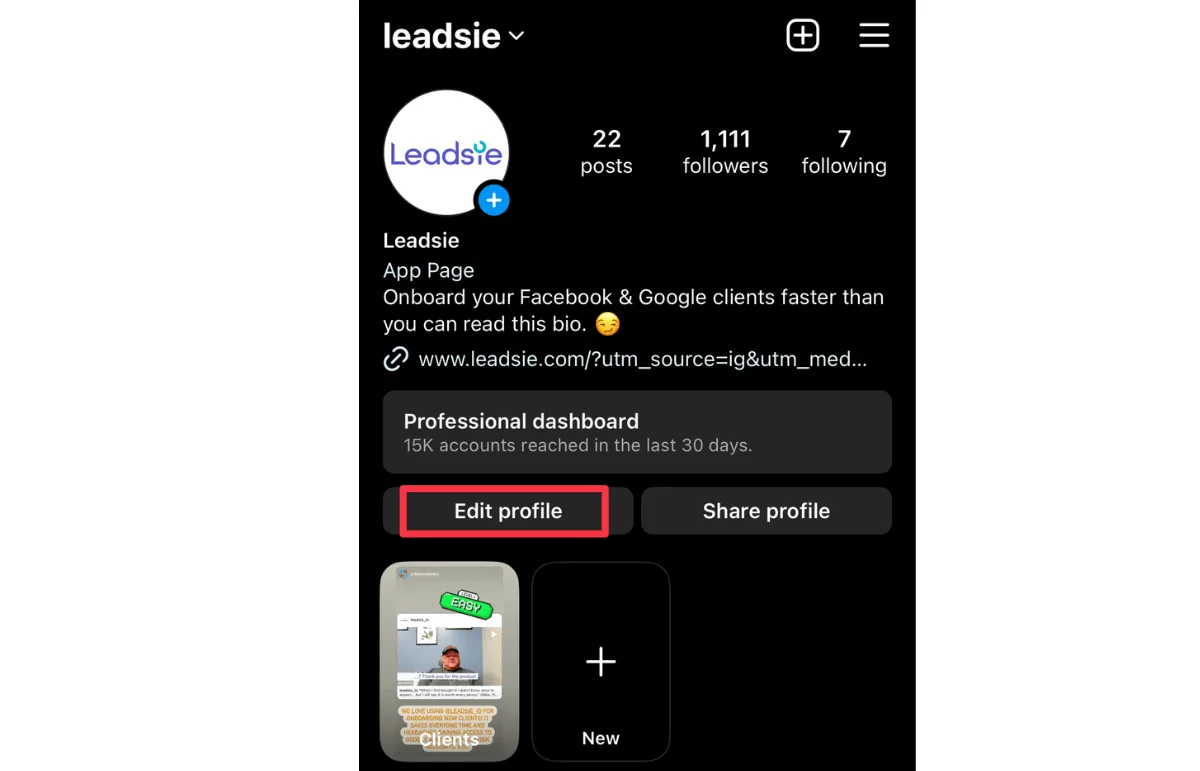
Step 3: Scroll down to ‘Public business information’ and tap on ‘Page’.

Step 4: Tap 'Continue' on the popup. You’d be prompted to log in to Facebook.
Step 5: After logging in, choose the Facebook Page you want to connect to.
If you don’t have one yet, you can create it in the app simply by tapping on Create a new Facebook Page.
.webp)
Step 6: Tap Next, and your Instagram account and Facebook Page are now connected.
Step 7: You will then be taken back to Instagram, where your page should now be linked. Woo hoo, that's it done!
To double-check, go back to your Instagram account and check if the page name shows under ‘Public Business Information’.
Remember: You can only follow the above steps to link your Facebook with Instagram if you use a professional Instagram account.
✅ Once you’ve linked your accounts successfully, you might also want to strengthen your brand’s credibility on the platform. Learn how to get verified on Instagram to make your profile stand out.
Step 1: Open the Instagram app.
Step 2: Click on ‘Settings and activity’ (icon with 3 horizontal lines in the top-right).
Step 3: Click on ‘Account type and tools'.

Step 4: Tap 'Switch to professional account'.

Note: You can always revert back to a personal Instagram account. The downside of having a professional account is that it’s always public, so this does not work if you want your account to be private.
If at any point you want to switch your professional account back to a personal or creator Instagram account, you do this in the Instagram app by clicking:
Settings → Preferences → Switch account type
This method can be done on a laptop or computer, from your Facebook Page.
Step 1: Login to Facebook.
Step 2: Go to your Page (or use this link to find it). You might be asked to switch into your Page to access settings.

Step 3: On the left menu, under Manage Page, click ‘Settings’.

Step 3: Click ‘Linked Accounts’.

Step 4: Under the options of Linked Accounts, select 'Instagram'.
Step 5: Click on the blue button that says ‘Connect Account’.
Step 6: Review the connection and click 'Connect'.

Step 7: Decide if you want to connect the message inboxes. Click ‘Confirm’.
Step 8: You'd be asked to log in to Instagram.
Step 9: Voila! Your Instagram and Facebook business pages are connected directly from your Facebook page.
If you have full admin access to a Meta Business Portfolio, you can choose to add Instagram as a connected account.
👉 Follow these steps to Connect Instagram to Facebook via Meta Business Suite.
Don’t have a Meta Business Portfolio yet? Here’s how to create one.
Instagram Accounts Centre is another way to link to a Facebook Page. You'd do this in the Instagram app.
👉 Follow these steps to Add a Facebook account to Instagram Accounts Centre
If you want to post to both Instagram and your Facebook page at the same time, go to your profile on the app, then:
Settings and activity → Accounts Center→ Sharing across profiles

Add accounts, or select the account to share from. Then tap 'Share to'.
💡 You can select/unselect this cross-sharing option on your Instagram posts.
Working with marketing partners or agencies? There’s an easier, faster, and more secure way to share access to your business accounts.
With Leadsie, you can grant access to all your marketing accounts in just a few clicks.

Leadsie is a client onboarding software that simplifies requesting and giving access to marketing assets, social media, and ad accounts with one secure link. Give access to your Facebook, Instagram, Google, TikTok, Shopify, LinkedIn, and 20+ other accounts without sharing passwords.
Leadsie speeds up client onboarding by replacing manual access requests with one secure approval link. Your agency partner sends it to you, you approve the permissions you want to give, and they get instant access.
✅ Approve the exact access your partners need
✅ Keep all your permissions secure and easy to manage
✅ Reduce onboarding time by more than 50%
✅ Avoid costly mistakes like giving the wrong level of access
✅ Get projects started faster
🎁 If your agency isn’t using Leadsie yet, share this with them—they can try it free for 14 days (no credit card needed)!
P.S. It's risk-free and you get to keep the account connections after the trial ends 🙌
Clients struggling to share access to their
accounts? Get the access you need in minutes with a free trial of Leadsie.
Approved by Meta, Google & Tiktok
Keep access to accounts if you cancel
Secure & 100% GDPR compliant

Delete your onboarding PDF. Cancel the video call. Just send one link, and get hassle-free access to 13+ platforms in minutes. Start free today.
Approved by Meta, Google & Tiktok
Keep access to clients' accounts if you cancel
Secure & 100% GDPR compliant

Yes. Meta only allows linking through Business or Creator Instagram accounts. Personal accounts cannot be connected to a Facebook Page until you switch to a professional profile.
No. Linking only connects your business assets—it does not share passwords or give anyone access to your login information.
Not necessarily. You can run Instagram ads without linking an Instagram account—Meta will simply use a Facebook Page-backed Instagram identity.
But if you want to boost Instagram posts, use your actual IG profile in ads, access IG insights, or use features like Shopping or messaging, then you must link your Instagram account to your Facebook Page.
The most common reasons are:
Switch to a professional Instagram account and confirm you have Page admin rights before trying again.
Questions unanswered? Check out our help center or get in touch 🤠