Platforms love a UI update - and suddenly a simple task becomes a scavenger hunt.
Submit your email below and get notified when this guide + other key platforms change - and keep scavenger hunts to the fun kind.
By submitting you agree we can use the information provided in accordance with our privacy policy and terms of service and to receive relevant updates and occasional promotional content from Leadsie. You can unsubscribe at any time.
Clients struggling to share access to their
accounts? Get the access you need in minutes with a free trial of Leadsie.
Approved by Meta, Google & Tiktok
Keep access to accounts if you cancel
Secure & 100% GDPR compliant

With easy one-link access requests for 13+ platforms your campaigns can go live in minutes, not days. Start free today.
Approved by Meta, Google & Tiktok
Keep access to clients' accounts if you cancel
Secure & 100% GDPR compliant



As Facebook marketers, have you ever wondered how a visitor interacted with your website? I bet you have. Whenever I launch a new campaign, I refresh the analytics tab every minute to see users' actions.
If you do Facebook marketing, you’ll often interact with Meta Events Manager. This tool helps you create, manage, and track the performance of your ads from various tracking sources, online and offline.
This article will teach you how to leverage Events Manager to set up events, optimize your ad campaigns, and improve conversion rates. 📈

Facebook Events Manager (also known as Meta Events Manager) is a tool that allows businesses to track and manage interactions with their audience both on and off Facebook. It centralizes data from various sources, including websites (with a Facebook Pixel), Meta's platforms, apps (via Facebook SDK), and even offline data, allowing you to monitor specific actions (events) taken by your audience.
The data helps you understand user behavior, create targeted ad campaigns, and troubleshoot issues with data integrations like the Meta pixel and Conversions API.
Events in this context refer to trackable actions taken by online users on your app, website, ads, or Facebook pages. Events are tracked by Facebook (Meta) Pixels installed on external websites.
The two types of events are Standard and Custom conversions:
So, while they sound like separate concepts, we’ll now explain how they all connect to each other.
As an advertiser or marketer, you want to know how well your Facebook ads and marketing efforts are doing, so you’ll need a way to track performance. Think of Facebook Events Manager as your central command center where your tracking pixels send data back to.
From your dashboard, you can:
An example of this in action is retargeting ads. Have you ever noticed that after checking out a product once, you get advertisements for it on both Facebook and Instagram? 🎯
That happens because the website owner has set up retargeting ads and custom events to track your activity. Clicking on a product counts as an event, and its ads appear on your feed.

For the products that users checked out but didn’t buy, retargeting ads will keep appearing to nudge them to complete their purchase. Once they give in and click “buy,” it’s tracked as a purchase event. That’s how conversion tracking in Facebook marketing works. 🛒
Facebook Events Manager is a secret weapon in your marketing arsenal.
When used correctly, it allows you to collect your user data without overwhelming your audience, and your ad campaigns can be optimized and hyperfocused for a higher ROI.
Many tools allow you to collect audience data, so what makes Events Manager different?
Firstly, Meta’s tracking Pixels and APIs cover a wide range of businesses, whether you are an online business or have a shop in town. Rather than viewing those data points separately or with multiple software, you can see combined analytics and performance in one dashboard.

With the new “Datasets” feature, you’re not limited to Facebook and websites for data collection. Meta gives you ample tracking options for both online and offline sources, even for those with a physical store and a point-of-sale (POS) system. You can tap into different sources like apps, offline, and third-party sites to collect more data and create relevant campaigns.

You can connect third-party websites by choosing the “Partner Integration” option. This means you can track user activity on your Amazon, Etsy, or Shopify stores, which wasn’t possible before (back then, domain ownership was required to install a Meta Pixel).

Your performance data is more accurate with a holistic view of multiple data sources. Accurate audience data leads to better and more successful ad campaigns.
Have you ever noticed how Spotify always reads your mind by sending your favorite music recommendations? That’s because Spotify has mastered tracking your activity to personalize content based on your preferences. 🎶🎵
A report by Nielsen shows that the more targeted your audience, the better ad campaigns perform and the higher your return on ad spend (ROAS).
This targeted approach ensures your ads reach the most interested audience. It optimizes your ad spend, eliminating wasteful impressions on those unlikely to convert.
💡 Reach the right people with the right message, and watch your ad budget work smarter, not harder.
If you’re not using Events Manager yet, here’s a step-by-step process to set it up.
NOTE: After the Meta Datasets announcement, you can do away with Pixels (although it’s still an option.) Using the Facebook conversion API to integrate your data sources is a newer, better option.
The main difference between the conversions API over a Meta pixel is:
However, I’ve explained both methods: Step #2 will show you the conversion API method, and Step #3 is the Meta pixel method.
You can access Meta Events Manager via Meta Business Suite or Meta Business Manager (now called Meta Business Portfolio).
Learn more: Meta Business Suite vs. Business Manager: What are the Key Differences?
1. If you’re on the Meta Business Suite dashboard, click “All Tools,” then scroll down and click “Events Manager.”

2. On your Facebook Business Manager account, click “All Tools” and “Events Manager.”

In both cases, you’ll see a dashboard:

Need access to your client's Meta Business Manager assets? You could request it directly, but that often involves juggling multiple IDs and a complex process.
Leadsie simplifies this: share your Leadsie link, your client grants permission, and you're in!
After setting up your dashboard, add a source from which you’ll collect data. It allows you to set up five different types of data sources:
Click “Connect a new data source” from the sidebar to add a data source.

You’ll get these five options:

Let’s choose “Web” as a data source to enable tracking my website visitors’ activity. This will create a new dataset. Name it.

Next, add your website to connect it using a partner integration. You can choose “I don’t have a website” to connect to a third-party site.

Choose whether you want to add both the Meta Pixel and Conversions API, or only pixel (it’s recommended to choose both for better tracking).

If you lack coding skills like me, choose the partner integration option. But if you’re comfortable with coding, you can also do it manually.

Choose the partner you want to integrate. If it’s a third-party site like Shopify, choose it. My website is hosted on WordPress, so I’ll select it.

Based on your method, Meta will guide you in moving forward. For WordPress, you need to install the Meta Pixel for WordPress plugin and connect your Facebook account.

Once you’re connected, send test traffic to verify your connection.

After verification, you can set up events. Similarly, you can connect other data sources in the same dataset by following simple steps.

This is how you collect data in one dataset from multiple sources by installing the Conversions API.
To add the pixel to your website like the traditional way, click on the dataset and choose “Setup Meta Pixel.”

Choose “Install Code Manually.”

Copy the code and add it to the header section above your website's HTML </head>.

Once your Facebook pixel starts working, you’ll see your dashboard like this:

Learn more: How to Create and Set Up your Facebook / Meta Pixel The Right Way
Do you see different options on your data source? Let me quickly walk you through each so you understand how to choose.
The overview section will show you the event performance. View events’ activity, add more integrations, and create audiences and conversion events.

Test web and browser events will help you verify if your events work properly. This will help you see if the conversion API/pixel is set up correctly.

Diagnostics will show errors with your datasets.

History records every activity that took place in your dataset.

Settings show you the dataset, event details, and options to add more data sources, create standard events, etc.
Although verifying your domain is not a necessary step, it’s still a good idea to do it for branding and security purposes and to be able to prioritize events.
To verify your domain, head over to your Facebook Business Manager dashboard and click “Domains,” “Add,” and “Create a new domain.”

Enter the domain and click “Add.”

Copy the meta tag and paste it between <head> and </head> code in the header section. Come back and click “Verify domain.”

Let’s create a new standard event. The Facebook platform has several types of standard events:
Go to your dataset’s settings section, scroll down to Event Setup, and click “Open event setup tool.”

Enter your website and click “Open website.”

The event setup tool will launch. You can track buttons and URLs as standard events on this page.

Let’s add a “Contact” event to the “Contact Me Now” button. I’ll click “Track new button,” click on it, choose “Contact,” and “Confirm”:
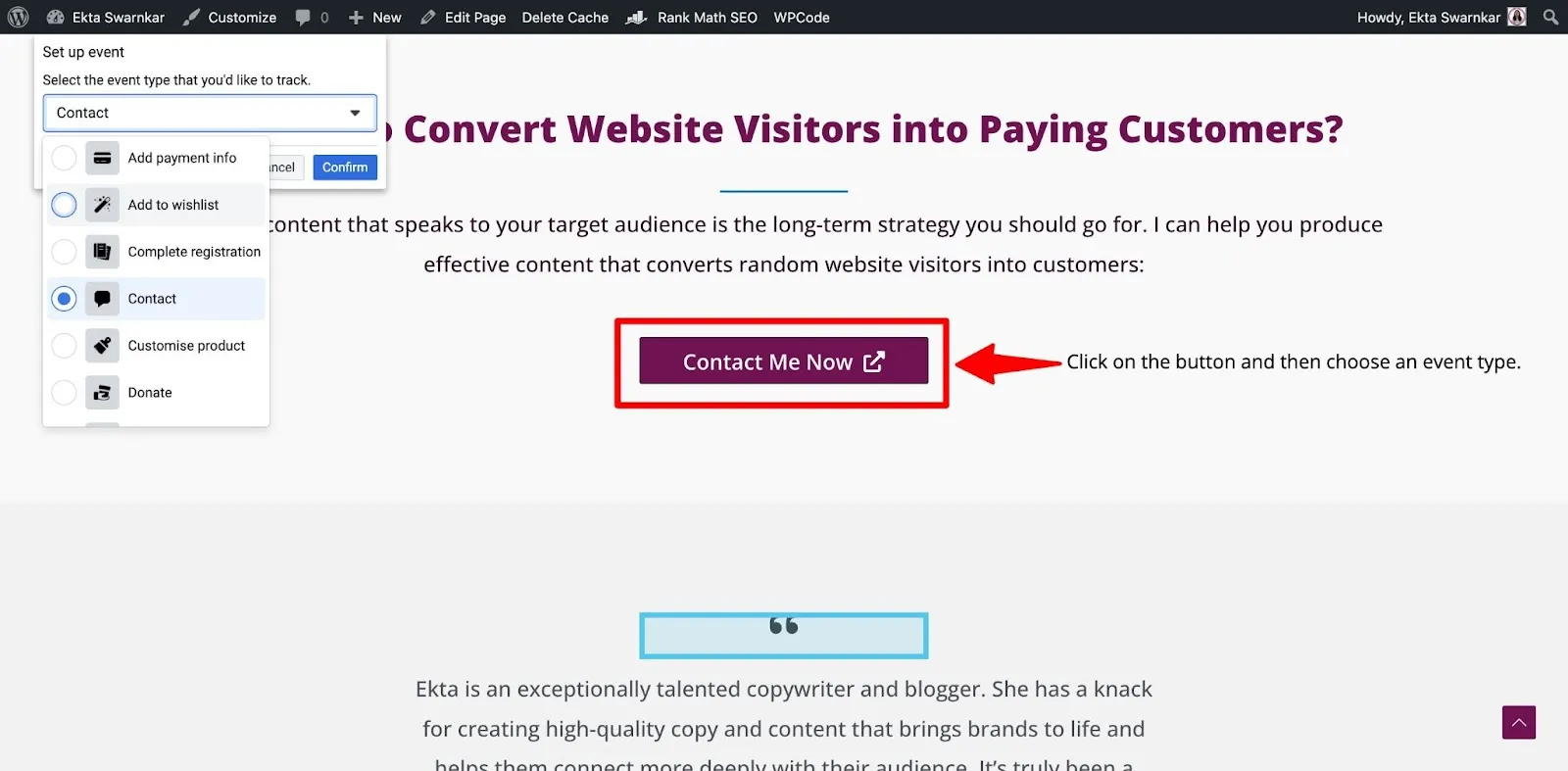
You can view it in the events section. Once you’ve set up all your standard events, click “Finish setup.”

You can filter specific events by creating Facebook conversion events. Let’s use an example.
Suppose, on your e-commerce website, you only want to track conversions for a shoe section. Then, you’ll create a custom conversion on the “Add to cart” event and add rules that only track action on the URL with the ‘shoes’ keyword.
Here it is in action: To create a custom conversion, click “Add events” and choose “Custom conversion.”

Name your event and add a description. (A tip for this later)
Choose the data source, select an event source, and add rules. Now, I want to track all the website traffic on my website's thank you page. So, I’ll create a specific rule for all URLs containing the keyword “thankyou.”

You can add as many rules as you want to customize the event. Other than URL parameters, choose other domains (third-party) and event parameters to track different events like form submissions, button clicks, or a combination of both.
Another step is to assign an optional conversion value. Suitable for e-commerce websites, especially if you want to track shopping above particular order values. Once done, click “Create.”
TIP: It’s a good idea to add a name and description based on the rules you set for this conversion event so it’s easier to categorize. For example, an event that tracks purchase orders of 500 and higher can be named “Purchase-500.”
To test if events are correctly tracked, go to “Test events” and enter your website.

Earlier, we prioritized events based on the order we wanted them tracked, which included tracking just eight conversion events. But after the dataset features, you no longer have to do it, as only one event is counted for one interaction.
With the conversion API option, you can turn on automatic event tracking to allow Meta to collect event data for standard events. This way, you won’t have to spend time manually adding standard events, which also saves you from debugging issues.
To enable automatic events, go to “Settings” of the dataset and scroll down to Event Setup. Turn on the toggle button to allow Meta to track events automatically without adding specific codes to your data sources.

Automatic advanced matching allows Meta to match your data source audience to Meta’s audience. For example, Meta will use email addresses, phone numbers, or any other information your customers provide to your business to match and identify them on Facebook or Instagram.
Enabling this option will allow Meta to connect specific actions to specific users at a large scale, which will help you increase conversion attribution and expand your audience.
To enable automatic advanced matching, go to “Settings” on your data set and scroll down to automatic advanced matching. Turn on the automatic event matching tab.

Facebook Events Manager offers many features, but there are three things you can’t do with it:
Events Manager can only track the online activity on Meta’s, third-party, CRM (customer relationship management,) and your website sources, but not offline outside the digital environment.
You can track offline events, but that is only possible by adding a list of offline customers (from physical shops) to Meta as a data source. Then, Meta will try to identify these offline customers from its audience base, and only after identification can you add them to your audience.
Meta Events Manager can only give you basic reports on event tracking activity. Unlike Ads Manager reports, its analytics section is limited, so you’ll have to extract insights.
While you get a good selection of standard events to choose from, sometimes, your use case is more complex than what’s offered by Meta.
Take, for example, a consultation company that offers virtual interior design consultation. The closest standard event is “Schedule,” which isn’t correctly aligned with the service.
Events Manager is the secret weapon your clients should leverage to boost their sales. And if they need to outsource Events Manager, impress them by simplifying requesting access with Leadsie.
You don’t need to know your client’s Facebook Business Manager or Ads Manager ID; simply send your Leadsie link with the requested permission and get access.
What are you waiting for? Send your Leadsie link, get access, and start creating conversion events. It’s more secure for everyone and saves a ton of time! Give Leadsie a try at your marketing agency with a free 14-day trial… no credit card needed!
Clients struggling to share access to their
accounts? Get the access you need in minutes with a free trial of Leadsie.
Approved by Meta, Google & Tiktok
Keep access to accounts if you cancel
Secure & 100% GDPR compliant

Delete your onboarding PDF. Cancel the video call. Just send one link, and get hassle-free access to 13+ platforms in minutes. Start free today.
Approved by Meta, Google & Tiktok
Keep access to clients' accounts if you cancel
Secure & 100% GDPR compliant

Questions unanswered? Check out our help center or get in touch 🤠