Platforms love a UI update - and suddenly a simple task becomes a scavenger hunt.
Submit your email below and get notified when this guide + other key platforms change - and keep scavenger hunts to the fun kind.
By submitting you agree we can use the information provided in accordance with our privacy policy and terms of service and to receive relevant updates and occasional promotional content from Leadsie. You can unsubscribe at any time.
Clients struggling to share access to their
YouTube
accounts? Get the access you need in minutes with a free trial of Leadsie.
Approved by Meta, Google & Tiktok
Keep access to accounts if you cancel
Secure & 100% GDPR compliant

With easy one-link access requests for 13+ platforms your campaigns can go live in minutes, not days. Start free today.
Approved by Meta, Google & Tiktok
Keep access to clients' accounts if you cancel
Secure & 100% GDPR compliant



It might seem easier to just hand over your YouTube login when someone needs access, but it’s one of the biggest security mistakes you can make. ⛔
⚠️ That one password isn’t just for your YouTube channel—it also gives the person access to your Gmail, Google Analytics, Google Ads, Search Console, and more. And when it’s time to revoke access, removing it across multiple platforms is a guaranteed headache.
Whether you’re a brand collaborating with partners or a marketing agency managing client accounts, you need to know how to manage access safely without ever sharing login details.
Below, we’ll show you the steps to do just that, plus a client onboarding tool that lets you request access securely in just a few steps. 😉
There are four main ways to securely manage access to a YouTube channel. Skip ahead to the section you need:
👉 Part 1: Grant access via YouTube Studio – The standard way to collaborate.
👉 Part 2: Grant ad access by linking Google Ads – Best for advertisers or agencies.
👉 Part 3: Request access via Google Ads – Ideal for agencies running ads.
👉 Part 4: Request access via Leadsie – The simplest option. Share a secure link so the channel owner can grant the right level of Studio or Ads access in just a few clicks.
Your YouTube channel and YouTube Studio are part of the same account, but they serve different roles.
They’re often used interchangeably, but understanding the difference is key before you start giving or requesting access.
Your YouTube channel is the public-facing page of your account—it’s what viewers see when they search for your brand.
Think of it as your storefront: it holds all your publicly visible videos, playlists, community posts, and subscriber base.
While you can reply to comments or post updates directly on the channel, almost all management, including comment moderation, happens inside YouTube Studio. This also means that you can’t upload or edit content here.
Your YouTube Studio is the backend dashboard where you manage all aspects of your channel.
Nearly all day-to-day channel tasks happen here, including:
In short, when you give someone access to your YouTube channel, you’re technically giving them permission to manage it through YouTube Studio.
There are plenty of situations where it makes sense to bring others on board your YouTube channel. Let’s look at some common scenarios:
Your freelance video editor will need access to upload edited videos, update titles/descriptions, and optimize thumbnails directly in YouTube Studio.
Social media managers need access to moderate comments, post updates, and monitor engagement so they can grow your channel’s community without constant micromanaging.
Agencies running campaigns or optimizing your content need permission to view analytics, improve video performance, and connect tools like Google Ads.
As your channel grows, you might need to hire someone to organize playlists, update metadata, clean up old videos, or ensure everything aligns with your brand.
If someone’s running ads for you, they may need to link your channel to Google Ads to build remarketing audiences or track conversions.
Don’t hand over access until you’ve vetted them or signed a contract. Permissions give collaborators significant control, so it’s important to trust them fully.
If you’re not sure what someone will be doing, hold off on granting access. It’s safer to define tasks first and only give them the level of permission they truly need.
There are seven channel permissions you can assign to someone in YouTube Studio:
⚠️ Careful: Only reserve this for people you fully trust long-term (ideally just one or two). Avoid assigning it to freelancers or temporary collaborators since removing them later can be complicated.
⚠️Careful: Managers can still invite others, so only assign this to highly trusted team members.
💡Tip: The editor role is ideal for marketing agencies that will be managing content. It gives the agency control over the account, while the owner still retains full control over permission and ensures no videos can be deleted.
❗ Important: Channel permissions currently only apply to your main YouTube channel. This means that invited users won’t be able to access YouTube Music, YouTube Kids, or YouTube APIs—even if they’re editors or managers. If they need that level of access, the channel owner will have to manage those parts directly.
The most common way to grant someone access is to invite them directly to YouTube Studio. This lets you choose exactly what they can and can’t do without sharing your password.
✅ Before you start: Only the owner or a manager can invite new users or manage permissions in YouTube Studio.
Step 1. Head to YouTube Studio and make sure you’re signed in as the channel owner or manager.
Step 2. In the bottom-left corner, click “⚙️Settings.”

Step 3. Select “Permissions” from the left-hand menu, and click “Invite.”

❗ Note: If your channel still uses old Brand Account roles, you’ll see a prompt to “Move permissions to YouTube Studio.” Complete that first—all channel permissions are exclusively managed here.
Step 4. Enter the person’s Google email address. They must use a Google account to access your channel.

At this point, you may also be asked to verify your identity by logging into your Google account.
(Note that invites expire after 30 days, so if they miss the deadline, you’ll need to resend it.)
Step 5. Choose their role (e.g., Owner, Manager, Editor) based on their responsibilities, then click “Done” and “Save” to send the invitation.

⚠️If you forget to click Save, the invite won’t be sent.
Once that’s done, the person will receive an email prompting them to accept access to your YouTube channel. If their Google account hasn’t been used on YouTube before, they’ll be asked to create a basic YouTube channel first.
Until they accept, their status will show as pending.
Want to take it further? Here’s how to get verified on YouTube and earn that official check mark.
💡 Note for large organizations: If your company manages multiple YouTube channels (like a media network or MCN), you might also use YouTube Content Manager (CMS) to oversee all channels in one place. However, even with CMS, user permissions are still managed inside YouTube Studio, so the steps above still apply.
If someone’s role changes or a collaboration ends, you can easily update or remove their access right in YouTube Studio (no need to reset passwords or revoke Google logins!)
Here’s how:
If you’re working with a marketing agency or paid ads specialist, they usually don’t need full access to your YouTube channel. Instead, you can safely collaborate by linking your channel (or specific videos) to their Google Ads account.
This allows them to run ads based on how people interact with your videos—for example, showing ads to people who watched a specific video, visited your channel, or engaged with your content before.
Here’s what they can do once linked:
❗Important: This method does not let them upload content, change settings, or manage anything in YouTube Studio. It’s purely for advertising and audience insights.
Step 1. Sign in to YouTube Studio as the channel owner, manager, or editor.
Step 2. In the bottom-left corner, click “⚙️Settings.”
Step 3. Go to Channel → Advanced settings.

Step 4. Scroll down to Google Ads account linking and click “Link account.”

Note: You can link up to 300 Google Ads accounts to a single YouTube channel.
Step 5. Enter the following details:

Step 6. Click “Done”, then “Save” to send the request.
The advertiser will receive a request in their Google Ads account. Once they approve it, your channel and their Ads account will be linked.
💡 Tip: If an agency manages your ads, they can also send the request from within their own Google Ads account (more on that below).
If you’ve stopped working with someone or simply want to remove their advertising access, you can unlink their Google Ads account anytime from YouTube Studio.
Here’s how:
Once unlinked, the advertiser will immediately lose access to any ad data or remarketing audiences connected to your channel.
Any active campaigns using your videos will continue running, but without access to updated engagement or viewer insights.
You can’t directly “request access” to someone’s YouTube channel from your own account. The channel owner has to manually invite you through YouTube Studio.
The only exceptions are if you’re requesting access for advertising (through Google Ads) or using a tool like Leadsie, which lets you send a secure access link instead of asking the owner to figure it out manually.
If you need to run or track YouTube ads for a client, you can request access to their channel directly through Google Ads.
🔗 Related article: How to Create a Google Ads Account
This gives you advertising-related permissions, like viewing video performance metrics, building remarketing audiences, and tracking earned actions (for example, new subscribers from ads).
✅ Before you start: Make sure your Google Ads account has administrative access; otherwise, you won’t be able to send a request. You can check this under Admin → Access and security in your Google Ads account.
Here’s how to request access:
Step 1. Sign in to Google Ads with an account that has administrative access.
Step 2. Open the Tools menu in the left sidebar and select “Data Manager.”
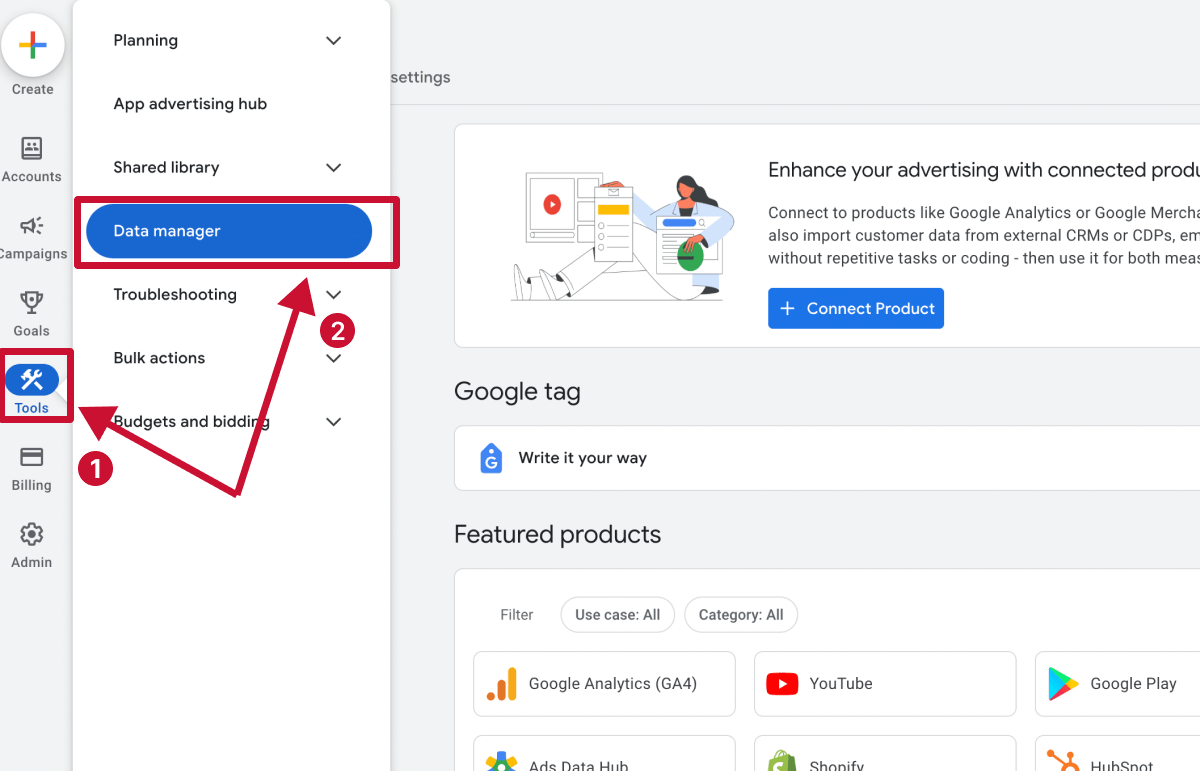
Step 3. Click “Connect Product” to see a list of tools you can link.

Find YouTube and select it.
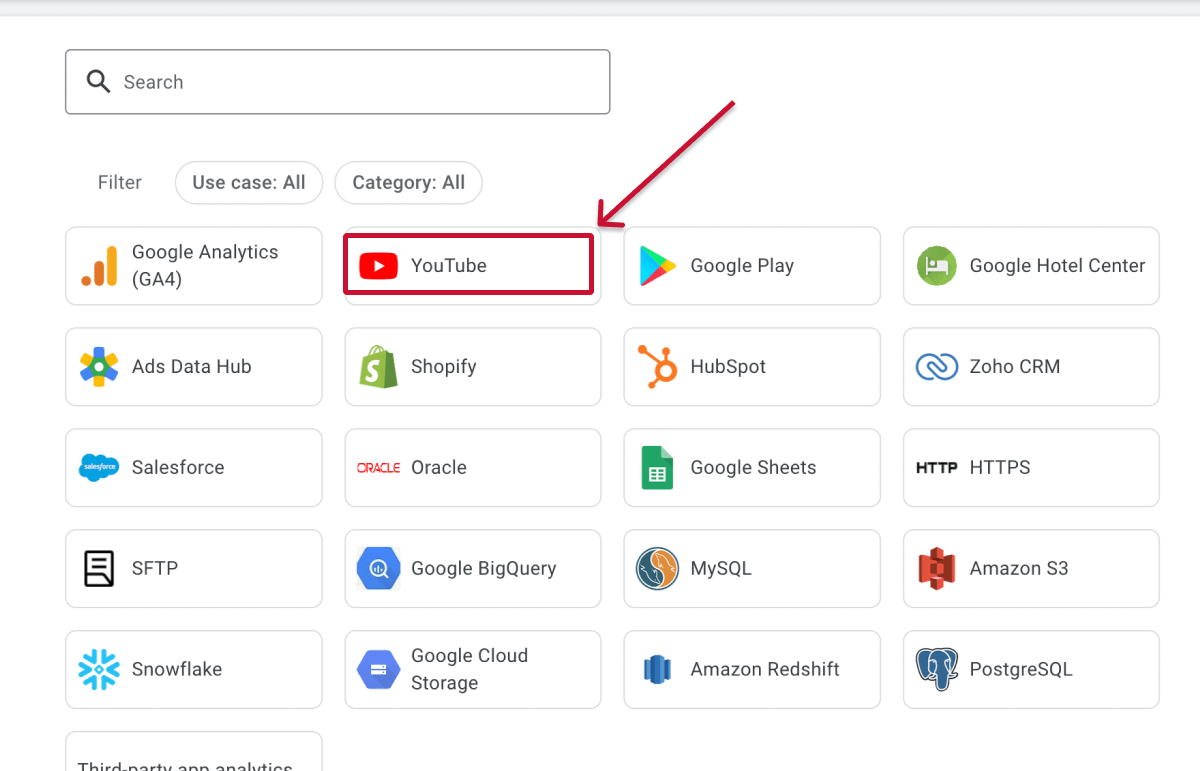
Step 4. Choose “Link channel”, then search for the channel name or paste its URL. When you’re done, click “Next.”

Step 5. Enter the channel owner’s email address, review the details, and click “Link” to send your request.
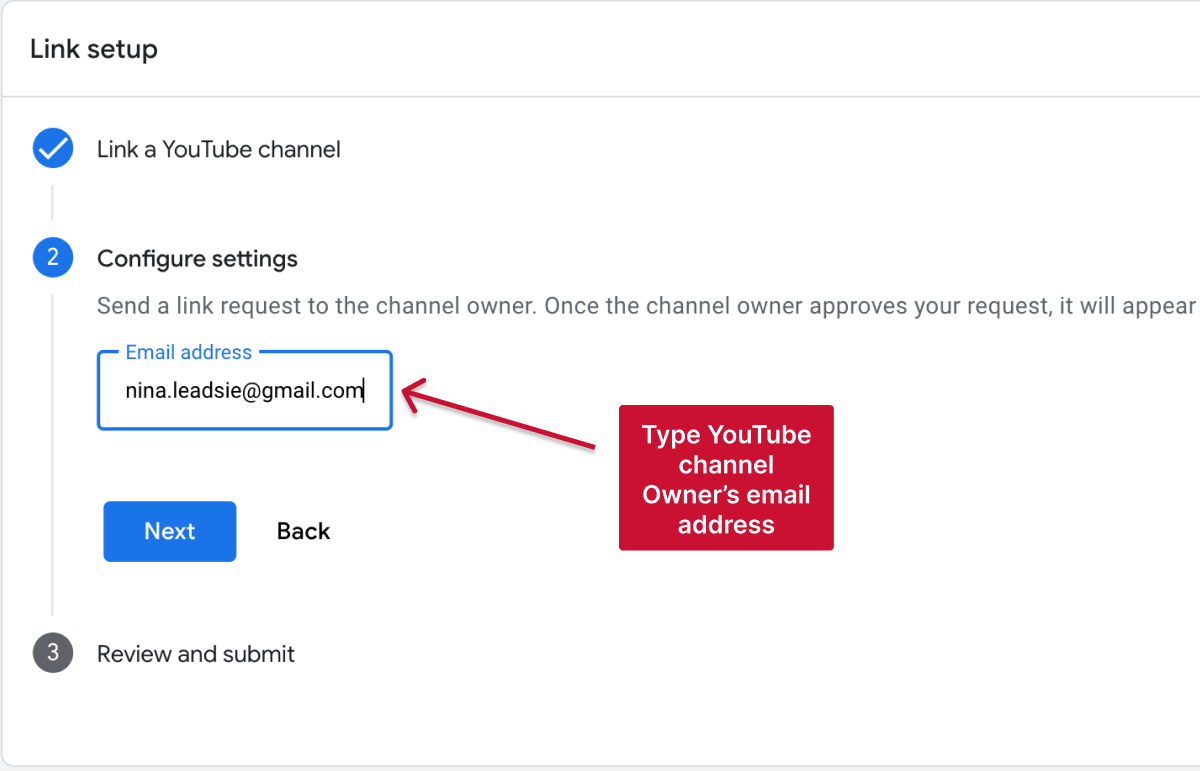
💡 You can link up to 10,000 YouTube channels to a single Google Ads account—perfect for agencies managing multiple clients.
The channel owner will receive an email asking them to approve your request. After they accept, they’ll be able to see and manage the link—or unlink it later—right from YouTube Studio.
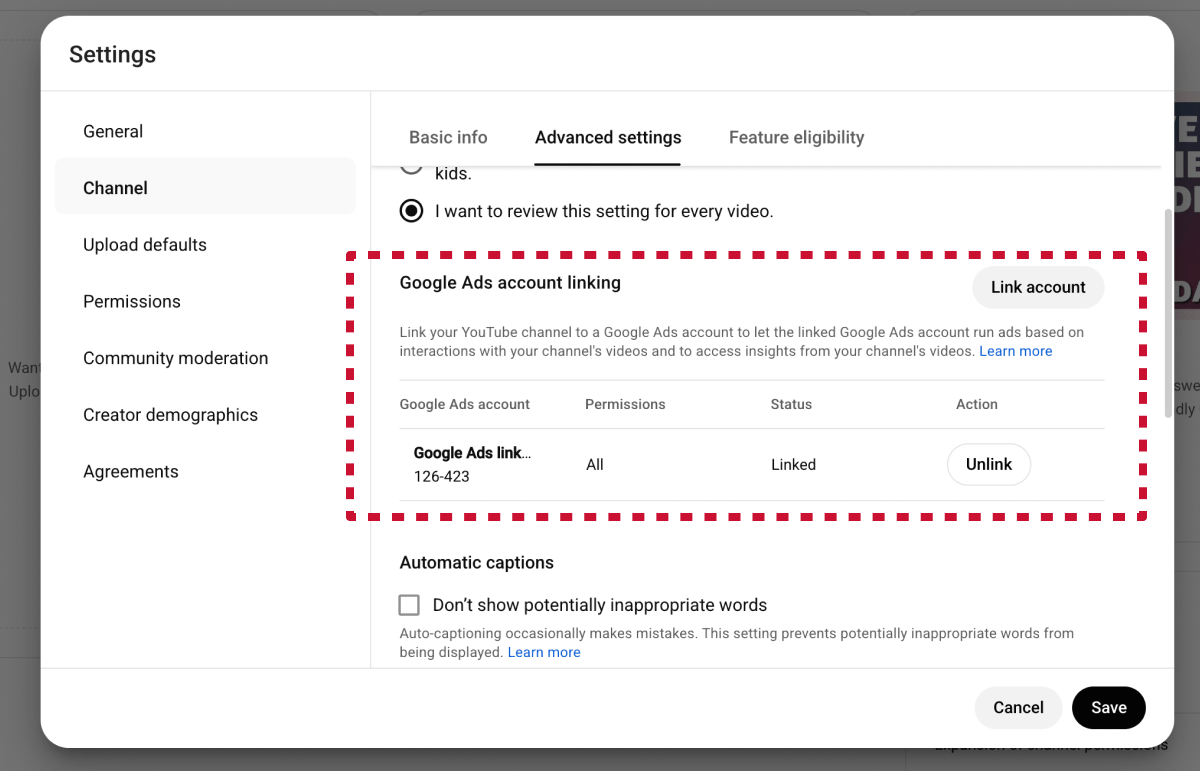
⚠️ Note: Linking accounts doesn’t give the YouTube channel owner any control over your Google Ads account. It only shares video and audience data for campaign reporting.
🔗 Related article: How to Give or Request Access to Google Ads Accounts
Requesting access manually can be frustrating and time-consuming:
❌ Asking a channel owner to add you to YouTube Studio often leads to delays and back-and-forth emails if they’re unfamiliar with the process.
❌ Requesting access through Google Ads is faster, but it only works for advertising-related permissions—you still won’t be able to upload content, view analytics, or manage the channel.
With Leadsie, getting any level of access to your clients’ YouTube channels takes just a few clicks without having to teach them YouTube’s (or Google Ads’) settings.
Here’s how it works:
1. Create a secure Leadsie access request link.
2. Send the link to the channel owner.
3. They log in, review the permissions you’re asking for, and approve them in just a few clicks.
That’s it! 🥳
Watch it on video 👇
Let’s be honest: the manual way of granting access can be a headache, especially if you’re an agency relying on a client to do it.
They have to figure out where to go, which email to use, and what level of permission to choose. If your clients are not particularly tech-savvy, onboarding can drag on for days. 😫We have a better solution: use Leadsie to automate and speed up getting access to a YouTube channel:

Leadsie is a client onboarding software that simplifies requesting and giving access to marketing assets, social media, and ad accounts with one secure link. Get access to your clients’ or influencers’ Facebook, Instagram, Google, TikTok, Shopify, LinkedIn, and other accounts without sharing passwords.
Leadsie automates how you get access to clients’ social media and marketing accounts to deliver a fast, secure, and seamless onboarding experience— helping you impress clients and showcase professionalism from day one.
✅ Reduces your agency's turnaround time by over 50%
✅ Scales with your agency as you onboard more new clients every month
✅ Start billable work and billing cycles for your new clients without delays
✅ Save hours of time and get access to 20+ social, marketing, and analytics platforms at once (including Google Ads!)
🎁 Try Leadsie for free with a 14-day trial—no credit card needed!
P.S. It's risk-free and you get to keep the account connections after the trial ends 🙌
Clients struggling to share access to their
YouTube
accounts? Get the access you need in minutes with a free trial of Leadsie.
Approved by Meta, Google & Tiktok
Keep access to accounts if you cancel
Secure & 100% GDPR compliant

Delete your onboarding PDF. Cancel the video call. Just send one link, and get hassle-free access to 13+ platforms in minutes. Start free today.
Approved by Meta, Google & Tiktok
Keep access to clients' accounts if you cancel
Secure & 100% GDPR compliant

This usually happens when your account doesn’t have the right level of access. Only owners and managers can invite new users. If you’re an Editor, Viewer, or another role, you’ll need to ask someone with higher permissions to send the invite.
❌ No. Every person you invite must sign in with a Google account to access your channel in YouTube Studio. If they don’t have one, they’ll need to create a Google Account first (they can even use their existing email address, like name@company.com, to do so).
You can only transfer ownership if your YouTube channel is linked to a Brand Account. In YouTube Studio, go to Settings → Permissions, remove all current roles, and then add the new owner’s Google account as an owner. You can remove yourself or other owners as needed.
✅ Yes. There’s no built-in “temporary” setting, but you can manually remove access anytime. This makes it easy to give someone access for a specific project or campaign and revoke it when they’re done. (For short-term work, “Editor (Limited)” or “Viewer (Limited)” are the safest options.)
✅ Yes—but only for Google Ads campaigns. If you’re collaborating with a brand or advertiser, you can link individual videos to their Google Ads account so they can promote them, track engagement, or build audiences. This doesn’t give them full channel access or permission to manage other content.
A Brand Account is a special type of Google account made for businesses, creators, or teams who want to manage a YouTube channel together. Instead of one person owning everything, it allows multiple people to manage the same channel using their own Google accounts.
In the past, Brand Accounts were also how you shared access, but that’s no longer the case. Today, all roles and permissions are managed directly in YouTube Studio.
If you don’t see the Permissions tab under Settings, it’s usually for one of these reasons:
Questions unanswered? Check out our help center or get in touch 🤠