Platforms love a UI update - and suddenly a simple task becomes a scavenger hunt.
Submit your email below and get notified when this guide + other key platforms change - and keep scavenger hunts to the fun kind.
By submitting you agree we can use the information provided in accordance with our privacy policy and terms of service and to receive relevant updates and occasional promotional content from Leadsie. You can unsubscribe at any time.
Clients struggling to share access to their
TikTok Ads
accounts? Get the access you need in minutes with a free trial of Leadsie.
Approved by Meta, Google & Tiktok
Keep access to accounts if you cancel
Secure & 100% GDPR compliant

With easy one-link access requests for 13+ platforms your campaigns can go live in minutes, not days. Start free today.
Approved by Meta, Google & Tiktok
Keep access to clients' accounts if you cancel
Secure & 100% GDPR compliant



Between the TikTok app, TikTok Ads Manager, and TikTok Business Center, it’s easy to get confused about where you’re supposed to give or request access.
Here’s the simple answer: all access is managed inside TikTok Business Center.
That includes giving someone access to your ad account, your TikTok account, or adding an agency as a partner.
Whether you’re an agency onboarding a new client or a business owner trying to give the right permissions, this guide will show you the easiest and most secure way to handle access. 😃
Feel free to jump to the section you need:
Part 1: Add members in TikTok Business Center — Give access to individuals (team members, freelancers, contractors)
Part 2: Add a Partner Business Center — Give access to an entire organization
Part 3: Request access through TikTok Business Center — Ask a business to grant you permission to their ad account or TikTok account
Part 4: Request access with Leadsie — The simplest, fastest way for agencies to get the correct permissions
Prefer a video? Watch below!
✅ Bonus: Want to strengthen your credibility on the platform? Learn how to get verified on TikTok here.
Access on TikTok can feel confusing at first, so let’s clarify the basics.
Your TikTok account, whether it’s a Business Account or a personal one, is simply your profile inside the TikTok app. It’s where you post videos, reply to comments, check messages, and go live. But TikTok does not let you give someone access to your profile from the app itself.
The only way to share access directly in-app is by handing over your username and password, which we strongly recommend avoiding for security reasons.
TikTok Business Center is a separate platform that lets you manage permissions, assets, and ad accounts in one place. If you want to give someone secure access (without sharing your password), you must use the Business Center.
That’s because TikTok Business Center lets you:
TikTok Ads Manager is the platform you use to create, manage, and analyze your TikTok ad campaigns. It’s also where advertisers can control budgets, set targeting, build creatives, and track performance.
It’s a separate dashboard from your TikTok profile and TikTok Business Center.
However, if you want to give someone access to your ad account, you’ll still need to do it through TikTok Business Center.
Before you start giving or requesting access, it helps to understand how TikTok structures roles. There are two layers of permissions you’ll deal with:
Your Business Center role determines what someone can do across the entire platform, not just one asset.
Learn more about Business Center roles here.
TikTok also lets you assign users access to specific accounts or assets. These permissions provide precise control over what they can do within each asset.
For example, these are the ad account permissions (Ads Manager):
Learn more about asset-level permissions here.
TikTok Business Center is the best place to give access to individuals on your team, whether they’re employees, freelancers, or consultants.
Here’s how to do it:
📋 Before you get started: You must be a Business Center Admin to add new members.
Step 1. Log in to your TikTok Business Center account.
If you don’t have one yet, you can create it in a few clicks—all you need is a TikTok for Business account to get started.
Step 2. On the left-hand sidebar, click “Users.”
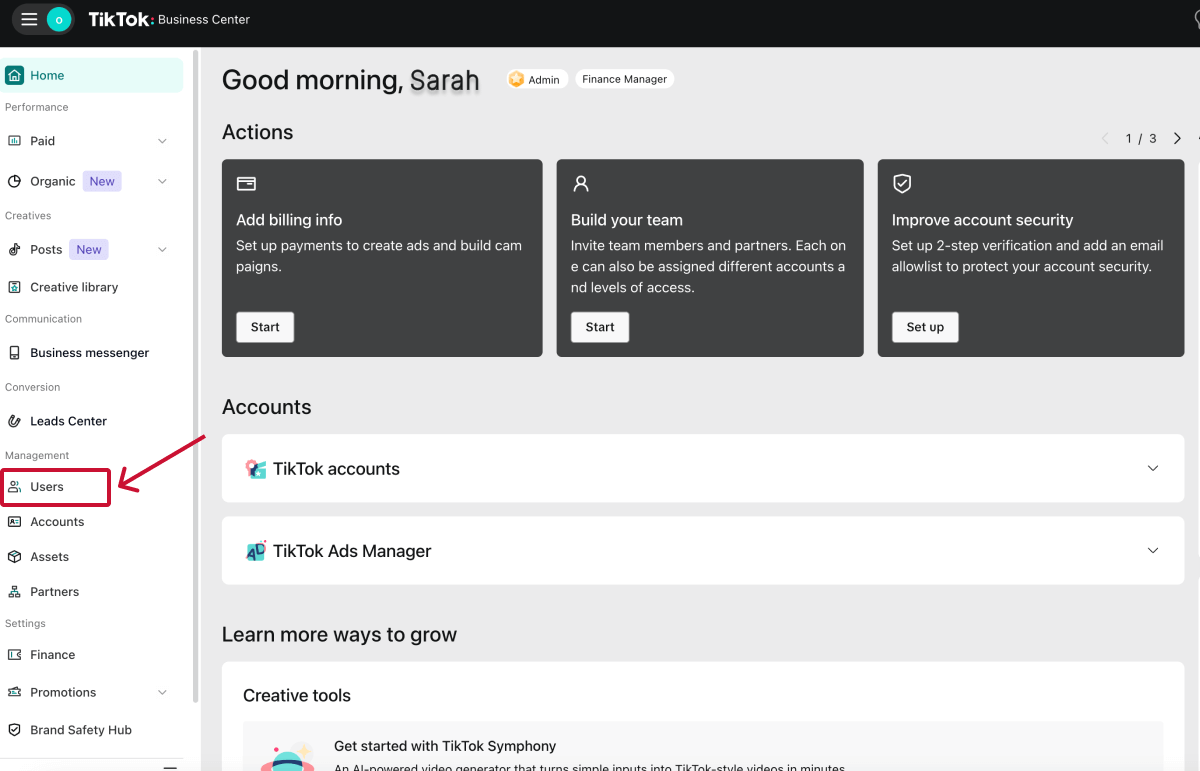
Step 3. Click “Add Members” to open the invitation window.
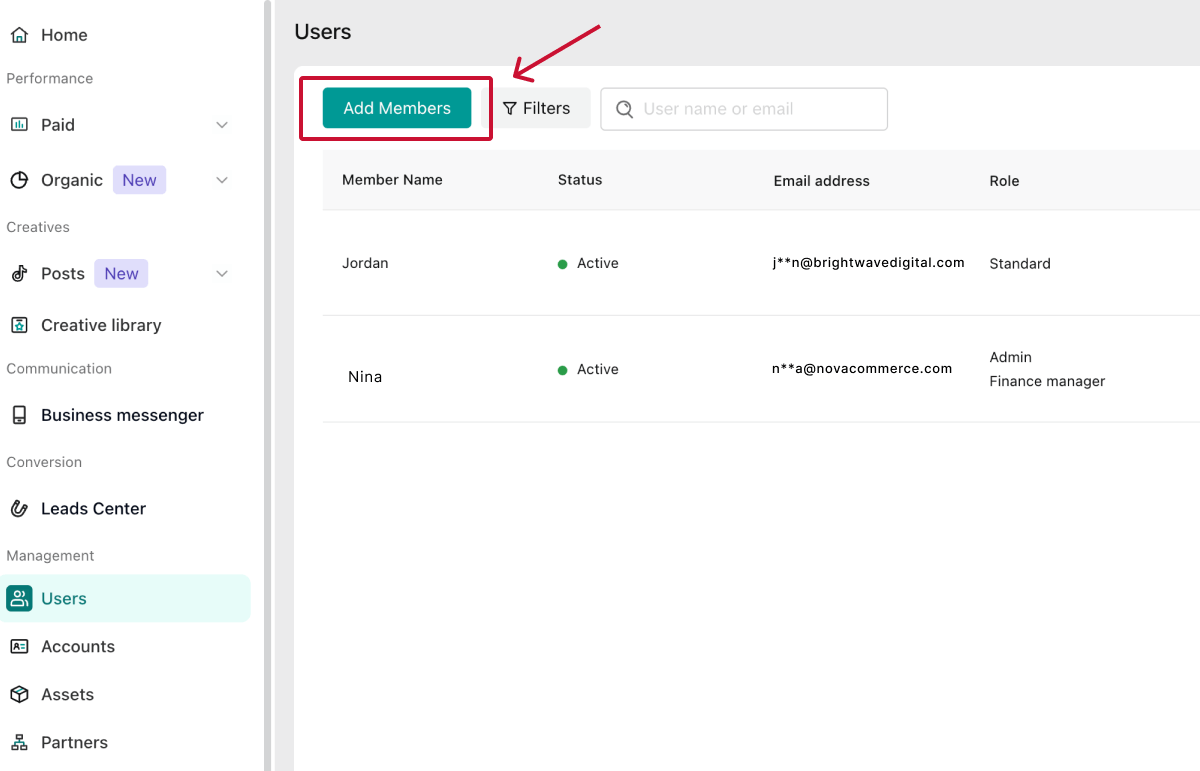
🔎 Note: You can add up to 4,000 members per Business Center.
Step 4. Enter the email address of the person you want to add.
TikTok will prompt you to confirm the name associated with that account.
Next, choose their Business Center role, which determines their overall level of control inside your Business Center.

TikTok gives you two basic role options:
💡 Tip: If someone doesn’t need to manage other people’s access, don’t make them an Admin. Standard members are safer and more appropriate for most collaborators.
👉 Bonus: You can also optionally add a Finance role on top of their Admin or Standard role:
Only assign these roles if someone handles budgets or reporting. Otherwise, skip this step to reduce risk.
Step 5. Choose how to assign asset-level permissions.
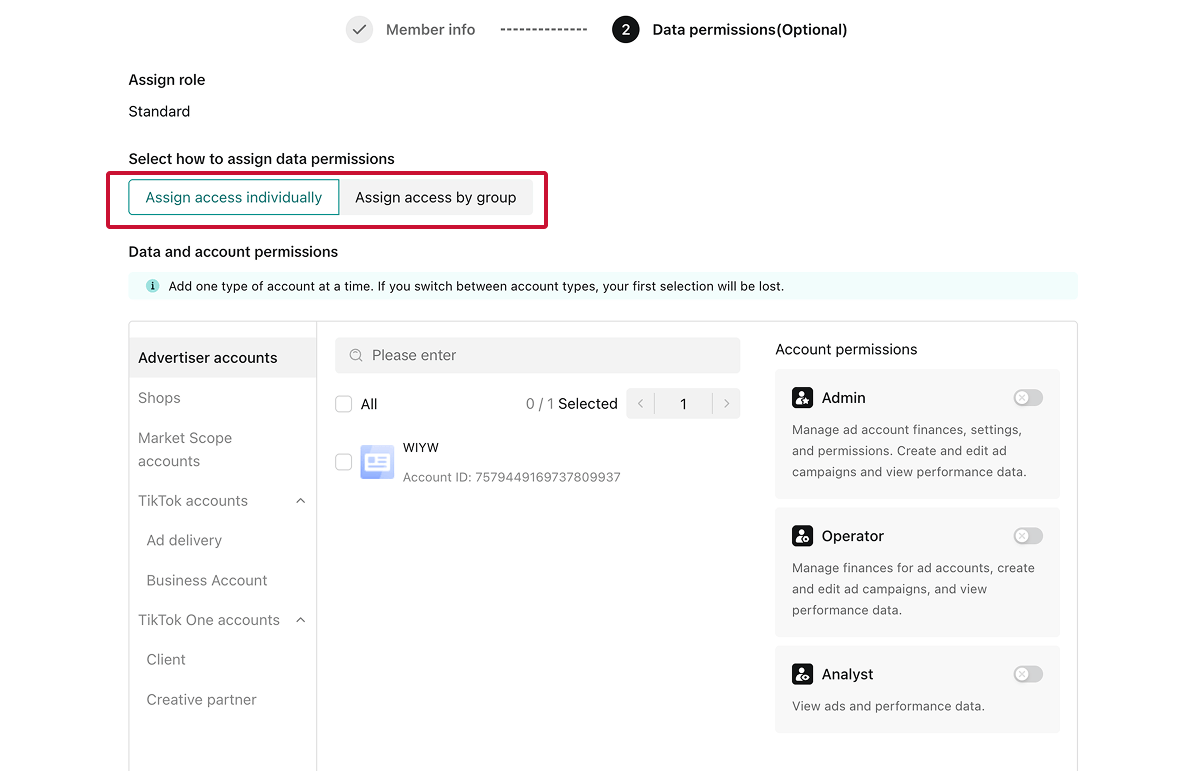
You’ll see two options:
Step 6. For each asset you assign (e.g., an Ad Account), select the appropriate permissions.
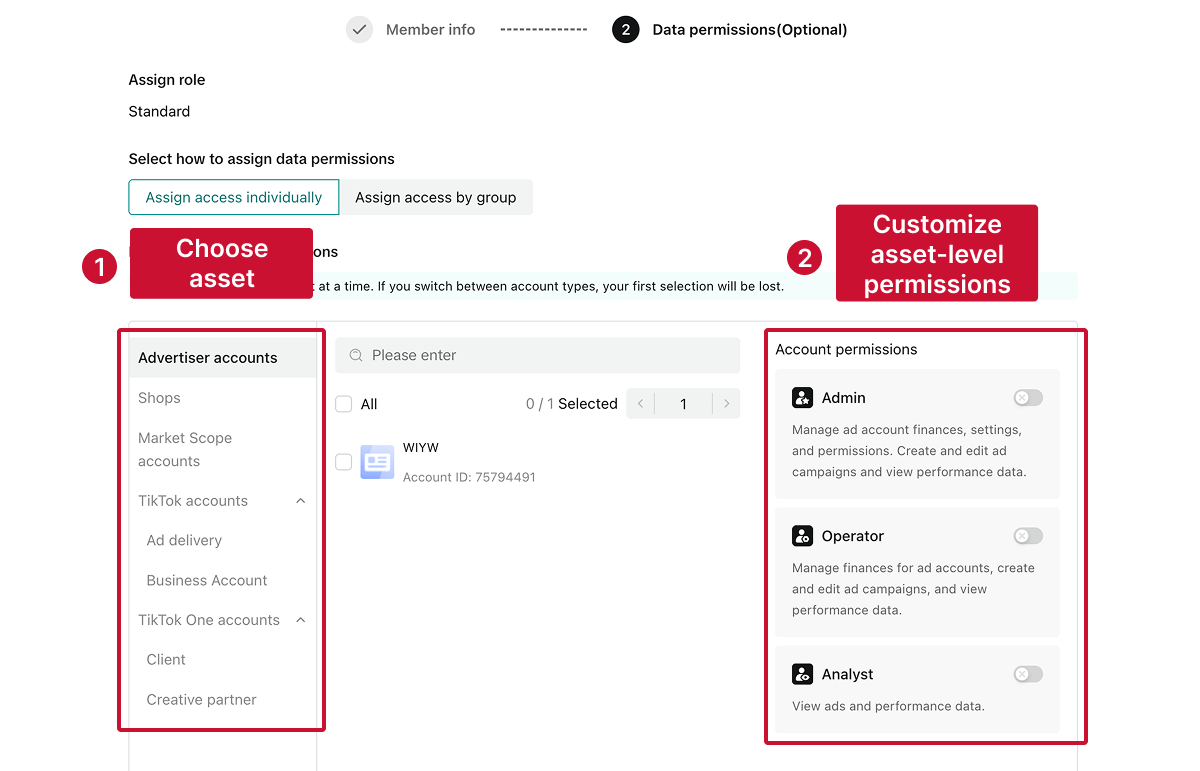
For Ads Manager access, you’ll choose between:
This lets you give each person the exact level of access they need.
Step 7. Click “Save” to finish. The user will receive an email invitation and must accept it to access anything.
💡 Tip: If the new member doesn’t receive the invitation, go to the Users tab and select “Resend request” next to their name.
As a Business Center Admin, here’s how you can control user access in Business Center:

💡 Tip: Regularly reviewing your user list helps prevent old collaborators from keeping access to sensitive accounts. A quick audit every few months is best practice for security.
If you're working with an agency or collaborating with another business, adding them as a Partner in Business Center is the most efficient way to share access.
Partner access gives a whole organization access to your assets, so multiple people on their team can work with you without adding them one by one.
📋 Before you begin, make sure:
Step 1. Log in to your TikTok Business Center account.
Step 2. On the left-hand menu, click “Partners.”

This section is specifically for managing organizational relationships (not individual users).
❗ Note: If you’re using an Enterprise Business Center, this may appear under Organization instead.
Step 3. Click “Add a partner.”
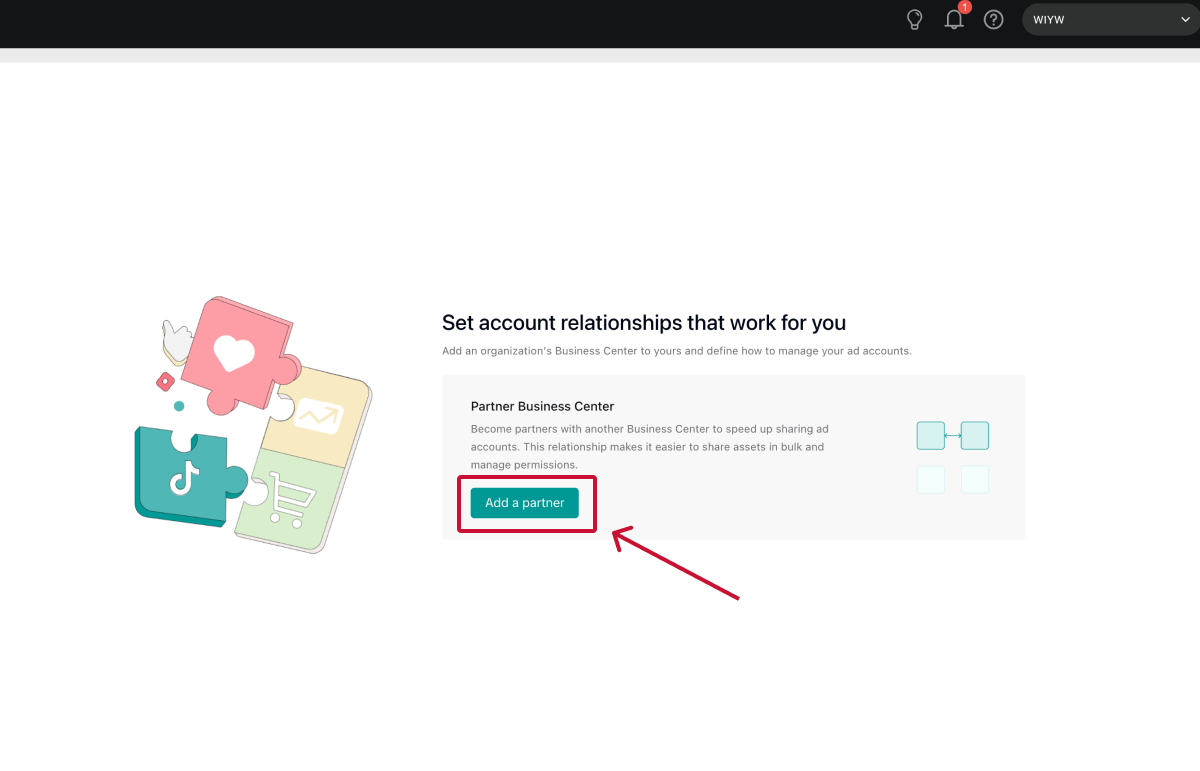
Step 4. Enter your partner’s Business Center account ID. Your agency should provide this.
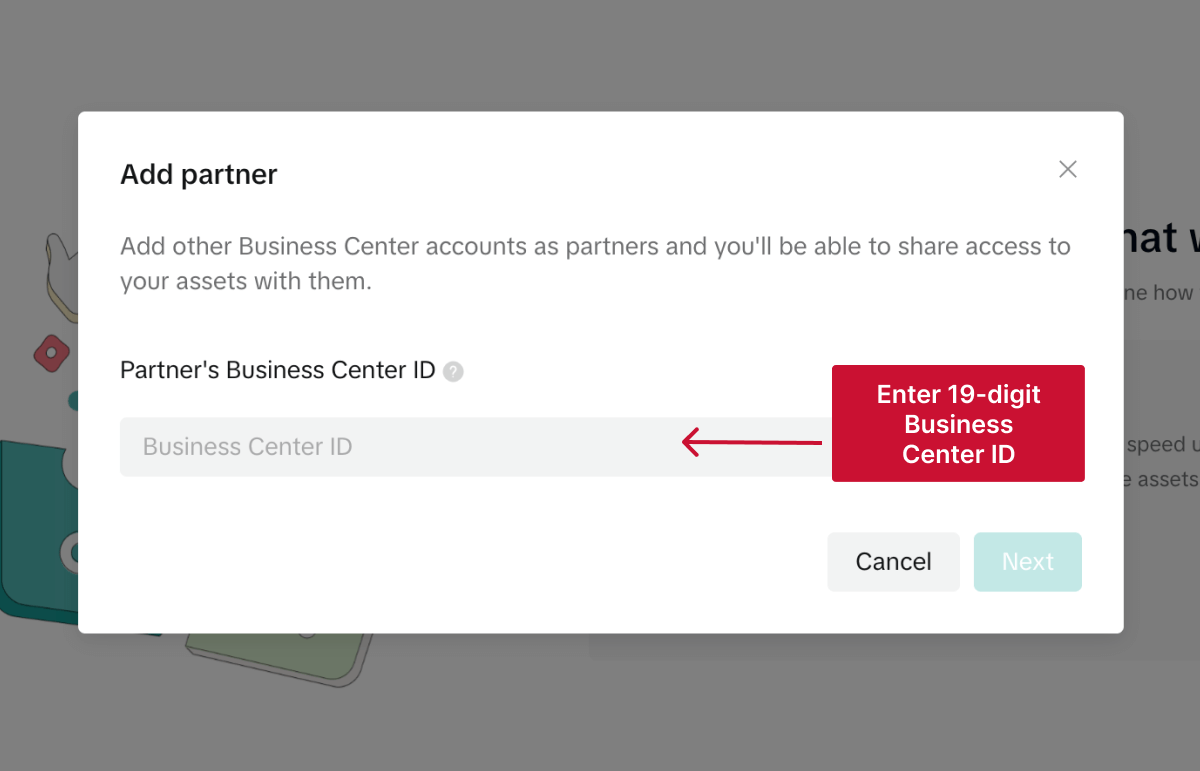
💡 Tip: If they’re not sure where to find it, they can look it up in Business Settings > Settings in their own Business Center. Their Business Center ID will appear directly under their account name.
Step 5. Click “Next.”
You’ll now be able to choose which assets the partner can access.
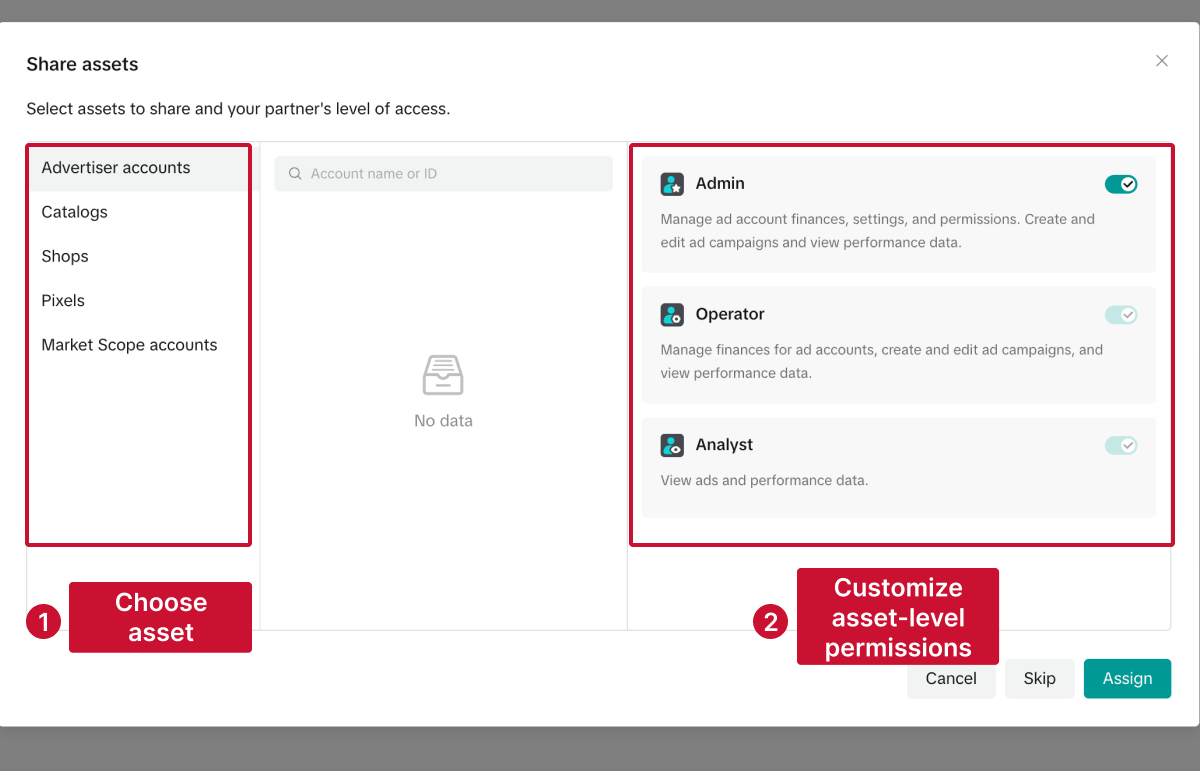
Step 6. Click “Confirm.”
Your partner will receive an invitation in their Business Center. Once they accept, they’ll be able to see and work on the assets you shared immediately.
If your collaboration changes, you can easily remove or adjust a partner’s permissions.
Once removed, the partner will immediately lose all access. They won’t be able to view or manage any ad accounts or assets that were previously shared with them.
💡 Tip: Removing the partner is much cleaner than removing individual users. It cuts off access for everyone in the partner’s Business Center at once.
❗ Note: Only your Business Center Admins can change partner permissions. Partner admins (people on their side) cannot change their own access.
Here’s how to update a partner’s asset-level permissions:
Your partner will now see the updated permissions in their Business Center, and the changes will take effect immediately.
TikTok only allows you to request access to two things: ad accounts and TikTok accounts (for Spark Ads and content permissions).
Other assets (pixels, catalogs, audiences, or leads) can’t be “requested.” The owner must share them with you from inside their Business Center.
If you’re an agency that needs to run ads for someone else, this is the access you need.
Once approved, you can manage campaigns, track performance, and even help with billing depending on your role.
📋 Before you start:
Step 1. Log in to your TikTok Business Center account.
Step 2. In the left menu, click Accounts > Advertiser Accounts.

Step 3. Select Add advertiser account > Request Access > Next.
Step 4. Enter your client’s Ad Account ID. This is a 19-digit number that identifies their TikTok ad account.
Then, choose the permission level you want to request.
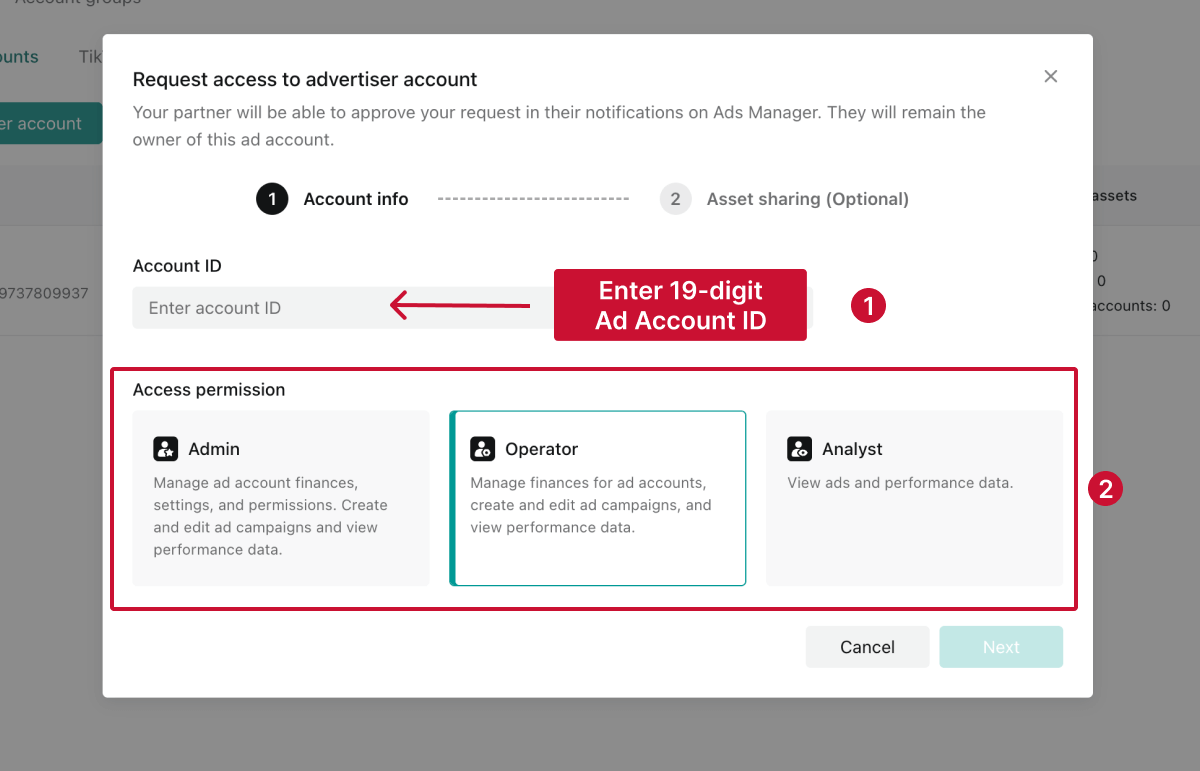
👉 Your client doesn’t know their Ad Account ID? Ask them to open Ads Manager, click their Account Name, and they’ll see the ID displayed right underneath. They can also find it in the URL when viewing their ad account.
Step 5. If you’re an agency requesting Admin or Operator permissions, TikTok will ask whether you're the primary media agency.
Selecting Yes adds a “Media Agency” label to your client’s ad account. This is useful for transparency when multiple partners are involved.
Step 6. Select which additional assets this ad account should be able to access and submit the request.
The ad account owner will receive a notification in their TikTok Ads Manager. They must approve the request manually before you can access anything.
💡 Tip: If they can’t find it, tell them to check Notifications > Business Center tab.
This level of access is one many people overlook, but it’s essential if you're running Spark Ads or need to publish content on behalf of the brand.
Note that ad delivery permissions are tied to the TikTok profile, not the ad account.
📋 Before you start:
Step 1. Log in to your TikTok Business Center account.
Step 2. In the left menu, go to Accounts > TikTok Accounts.

Step 3. Click Add a TikTok Account > Request ad delivery permissions.
If you don't have any TikTok accounts connected yet, click “Request Access.”

Step 4. Choose what permissions you want to request:
Step 5. Click “Generate QR code.”
Copy the QR code and send it to the TikTok account owner—they’ll need to scan it from their TikTok app to approve the request.
Once they approve it, the TikTok account will appear in your Business Center, and you’ll be able to assign your teammates permissions as needed.
If you’re a marketing agency, you already know getting TikTok access can be surprisingly time-consuming. Clients often don’t know where their Business Center is, what an Ad Account ID is, or how to approve partner access—leading to unnecessary endless back-and-forth.
Leadsie solves this by turning the entire process into a single link. 🤯
Your client logs in, approves the permissions TikTok shows them, and Leadsie sets everything up automatically.
Here’s how it works:
Step 1. Send your client your custom Leadsie access link.
Step 2. Wait for them to grant you access.
Step 3. Leadsie automatically connects you to their Business Center, assigns the right ad account permissions, and ensures everything is configured correctly.
All done! 🎉
✅ No Business Center navigation: Clients don’t need to know where anything is.
✅ No ID hunting: No asking for Ad Account IDs or Business Center IDs.
✅ No missing approvals: Everything happens in one place.
✅ Correct permissions every time: Clients see exactly what to approve.
✅ Faster onboarding: Most approvals take minutes.
And the best part? The same link can be used to request access to 31+ other marketing platforms (Facebook, Instagram, Google Ads, Shopify, LinkedIn, and more), so you don’t have to walk through separate access steps for every app.
Are you an agency that needs access to multiple marketing or social media accounts?
With Leadsie, you can request and receive access to all your clients’ accounts in just a few clicks.
Leadsie is a client onboarding software that simplifies requesting and giving access to marketing assets, social media, and ad accounts with one secure link. Get access to your clients' X, Facebook, Instagram, Google, TikTok, Shopify, LinkedIn, and other platform accounts without sharing passwords. 🔒

Leadsie automates account access management to deliver a fast, secure, and seamless client onboarding experience, helping you impress clients and showcase professionalism from day one.
✅ Minimize frustrating chaser emails and calls for access
✅ Reduces your agency's turnaround time by over 50%
✅ Scales with your agency as you grow beyond onboarding 5-10 new clients a week
✅ Makes it possible to get access to 31+ social, marketing, and analytics platforms at once
✅ Start billable work and billing cycles for your new clients without delays
🎁 Try a free 14-day trial on us—no credit card needed!
P.S. It's risk-free, and you get to keep your account connections after the trial ends. 🙌
Clients struggling to share access to their
TikTok Ads
accounts? Get the access you need in minutes with a free trial of Leadsie.
Approved by Meta, Google & Tiktok
Keep access to accounts if you cancel
Secure & 100% GDPR compliant

Delete your onboarding PDF. Cancel the video call. Just send one link, and get hassle-free access to 13+ platforms in minutes. Start free today.
Approved by Meta, Google & Tiktok
Keep access to clients' accounts if you cancel
Secure & 100% GDPR compliant

Yes. All secure access— including ad accounts, TikTok accounts, and partners—must be managed through the Business Center. The TikTok app does not support permission sharing.
Yes. TikTok allows multiple partners or Business Centers to access the same ad account. Each partner can be assigned different permission levels.
No. TikTok only allows access requests for ad accounts and TikTok profiles. Other assets must be shared manually by the owner from within their Business Center.
No. Ads Manager lets you manage ad campaigns, but it doesn’t control permissions. All roles and access settings are in Business Center.
No. Removing a member from an an asset like Ads Manager only affects that specific asset.To fully revoke access, remove them from the Users tab or remove their entire Partner Business Center.
Yes. Ad accounts can be transferred, but only by Admins and only when the receiving Business Center accepts the transfer. Some regions require account verification first.
Questions unanswered? Check out our help center or get in touch 🤠