Platforms love a UI update - and suddenly a simple task becomes a scavenger hunt.
Submit your email below and get notified when this guide + other key platforms change - and keep scavenger hunts to the fun kind.
By submitting you agree we can use the information provided in accordance with our privacy policy and terms of service and to receive relevant updates and occasional promotional content from Leadsie. You can unsubscribe at any time.
Automate your onboarding now & join 1000+ agencies using Leadsie.
Approved by Meta, Google & Tiktok
Keep access to accounts if you cancel
Secure & 100% GDPR compliant

Automate your onboarding now & join 1000+ agencies using Leadsie.
Approved by Meta, Google & Tiktok
Keep access to accounts if you cancel
Secure & 100% GDPR compliant



Let’s start with how you ended up on this page. It could be for either of these two reasons:
Whatever your reason, you’re on the right page.
This post will show you how to give and get access to Snapchat and Snapchat Ad Accounts.
Note: If you already have a business account and Public Profile setup, skip this section.
You can only assign members to create content for your Snapchat Public Profile and create ads for your Snapchat Ad Account if you have a Snapchat Business account.
Create your Snapchat business account here if you don't have one.

After you’ve created your business account, set up your business’s Public Profile.

Once you’ve set up your business account and Public Profile, you’re ready to add users to your account.
Why add users to your business account? Because from your Snapchat business account, you can easily assign user roles for:
Before you add a new user to your Snapchat Business Account, get acquainted with the different types of user roles and their permissions.
Pick one of these roles to assign to your freelancer/agency.
An organization admin is the owner of the account. They will have access to all features, including:
Assign this role only if you trust your freelancer/agency.
A business admin can access organization details, payment methods, roles, etc. But they can’t access individual Ad Accounts or Public Profiles. For that, they require permission.
Members can only work on individual Ad Accounts or Public Profiles. They can only access the features based on the roles they’re assigned.
1. In your Snapchat Business Account, click "Create Ads" in the top left menu and navigate to the "Members" option

2. Click on “Invite Member”

3. Enter your freelancer’s name and email address, assign a role, and click “+ Invite Member”
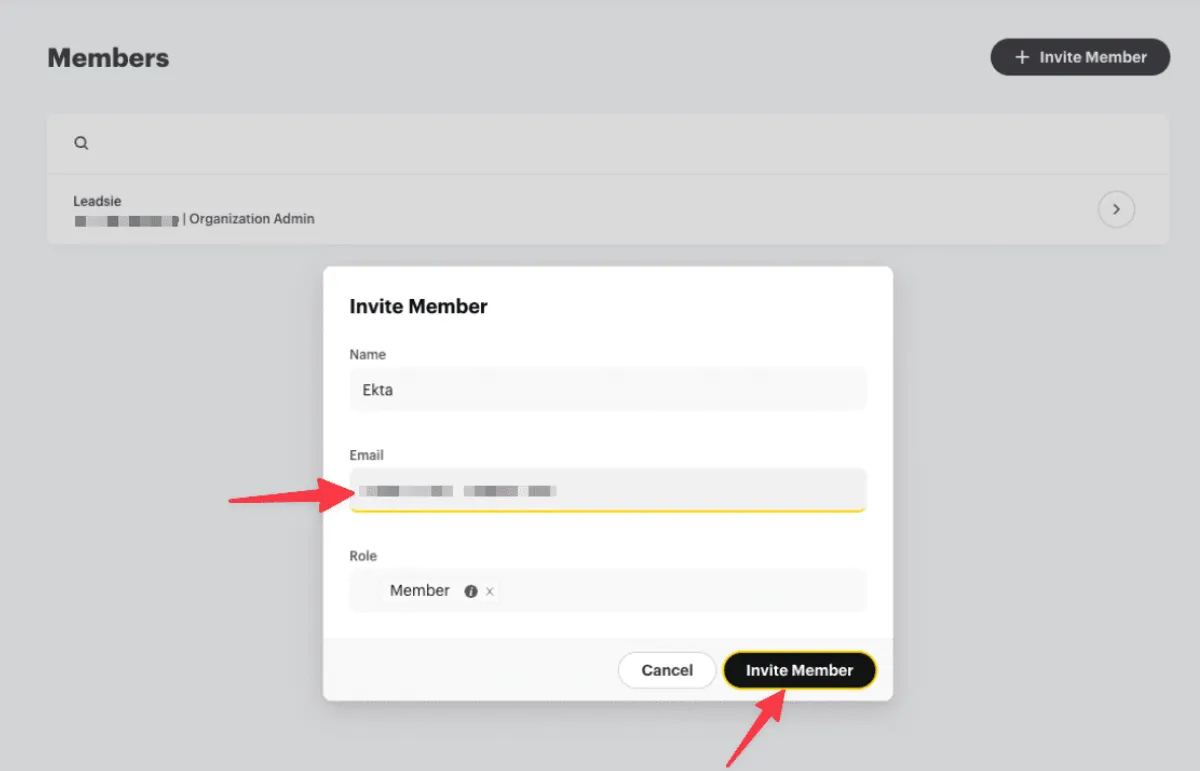
4. When you invite a member, they’ll be notified via email. Upon confirming the request, they’ll be added as a user

5. After they’ve accepted your request, you can view their details in the “Members” section

A SnapChat Public Profile makes your account more discoverable and helps you grow your audience on Snapchat. If your c business account has a Public Profile (which means anyone using the app can see your account and any content you post) you will be able to give access to someone else to manage it.
There are different roles you can assign for managing a Snapchat Public Profile.
Choose which role you’d like to assign your freelancer/agency.
To assign members to create content for your Snapchat, you will need to have added them to your Snapchat Business Account as listed in the steps above.
Once that's done, follow these steps:
1. Open the member’s profile by clicking on the little arrow next to their name

2. Scroll down to “Public Profile memberships”
3. Choose your Public Profile in the first column, select role in the next column, and click “Add role”

4. It’s done!
You'll see a new member assigned when you navigate to your Public Profile section:
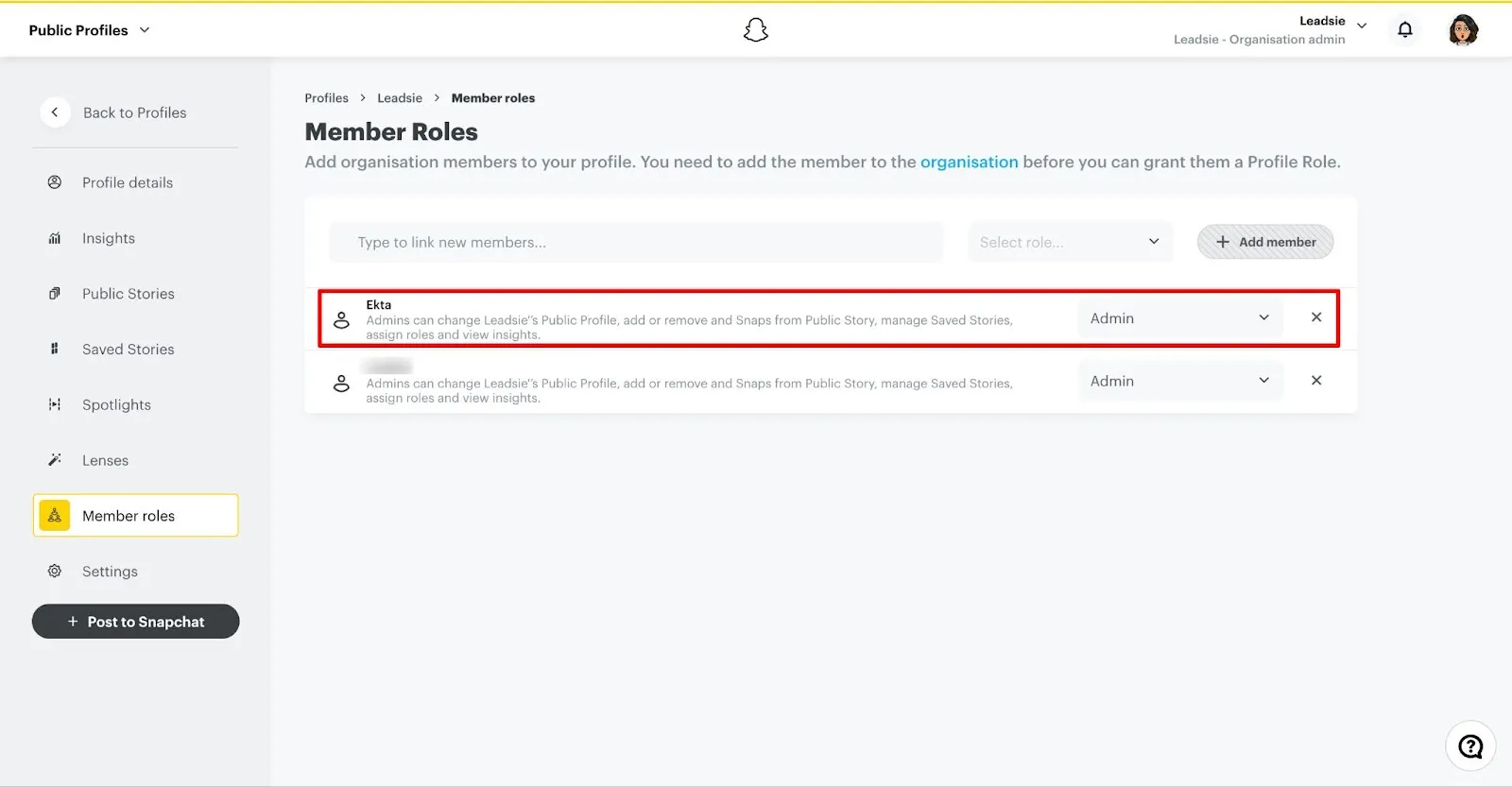
From there, they can create snaps, stories, or lenses for your Public Profile based on the permissions by logging in on the Snapchat app.
From your Snapchat Ad Account, you can assign different roles to users to create multiple ads.
You can choose the Ad Account role you want to assign your freelancer/agency:
To assign a user to run ads for you from your Snapchat Ad Account, follow these steps:
1. Go to “Members” and select the member’s profile

2. On “Account memberships,” choose your Ad Account from the first option,
3. Assign a role in the second column - in the example here, we chose Creative manager
4. Click “Add role”

And that’s it! When you return to your Ad Account and navigate to the “Members and billing” section, you’ll see the user’s profile added — which means they’re advertisers, and now they can begin running ads through your Snapchat ads manager.

If you want to edit user roles or remove a user, follow the steps below.
To edit user roles, return to the Members column and open the user’s profile.
From this panel, you can edit user roles for business accounts, as accounts, and Public profiles.

Once done, click “Save changes.”
Click the “Remove member” button on the top right to remove a member.

What if you’re a freelancer/agency who wants to request access to your client’s Snapchat assets? Is there a way to do that?
Unfortunately, there’s no way to request access other than asking your client to add you using the steps outlined above. If your client hasn’t added you, contact them, send your email address, and ask them to assign you relevant roles.
Whether you’re an agency or freelancer, requesting access manually can become overwhelming, tiring, and complicated if you work with many people.
Now imagine the stress if you have to do it for all marketing assets. It’ll simply become unworkable.
Leadsie simplifies giving/getting access to marketing assets. You simply share your Leadsie link, and your client grants you access. Leadsie saves you the headache of back-and-forth emails to onboard new clients.
It’s more secure for everyone and saves a ton of time! Give it a try with our 14-day free trial…just enter your email in the box below! No credit card needed.
Here's how Leadsie works:
Automate your onboarding now & join 1000+ agencies using Leadsie.
Approved by Meta, Google & Tiktok
Keep access to accounts if you cancel
Secure & 100% GDPR compliant

Automate your onboarding now & join 1000+ agencies using Leadsie.
Approved by Meta, Google & Tiktok
Keep access to accounts if you cancel
Secure & 100% GDPR compliant

Questions unanswered? Check out our help center or get in touch 🤠